
Cuelist Creator
Overview
The Cuelist Creator (Figure 1, found in SoundMill and VideoMill) simplifies the creation of Cuelists for use with RMM. Cues are simply items associated with Sound Items, Media Items, or automation Scripts.
Usage
Start SoundMill (or VideoMill) and open a Sound List (or Media List). Go to Tools > Automation > Create Cuelist for RMM. This will open the Cuelist Creator (Figure 1). When you are done creating a Cuelist export it to a file. Then open RMM to import the Cuelist (Figure 2).
Cuelist Creator controls
- Name - Give the Cuelist a logical name. (used for menu selection)
- Add Item Cues - Pops up a list of the available Sound Items (or Media Items). Select all the items you want to add to this Cuelist.
- Add Script Cues - Pops up a list of the available Scripts. Select all the Scripts you want to add to this Cuelist.
- Export Cuelist - When you are done adding cues, Export the Cuelist to a file.
- Create New List - If you want to create another list with different cues, click this button to create a new, empty Cuelist.
- View Cuelist - Pops up a view dialog that lists all the cues currently added to the list.
Note: You will be able to reorder (re-position) the cues in the RMM app.
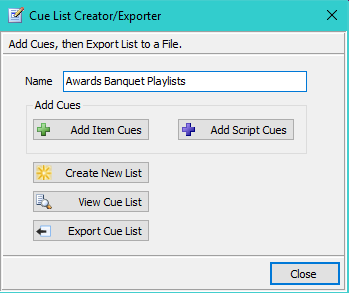
Figure 1. Cuelist Creator

Figure 2. Cuelist Export/Import
 Page Bottom
Page Bottom To Page Top
To Page Top