
Script Integration Examples
 Page Bottom
Page Bottom
FreeStyler Cuelist Settings
FreeStyler Cuelist options settings determine various behaviors of the FreeStyler Cuelist (set in the FreeStyler program UI).
- Cue Multiselect always enabled - When checked, when a cue is played all sequences will start at the same time. If unchecked, when a cue is played, all sequences will advance by one scene, but only the last sequence of the cue will continue to play.
- Loop all sequences - When checked, when you play the first sequence in the cue, FreeStyler will play all scenes of a sequence, then advance to the next sequence of the cue. Sequences are played one at a time in sequential order, then execution loops back to the first sequence to start over.
- Always start with 1st scene - When checked, when you play a cue or sequence, execution always starts at the first scene of a sequence. When unchecked, play resumes at the last executing scene of a sequence.
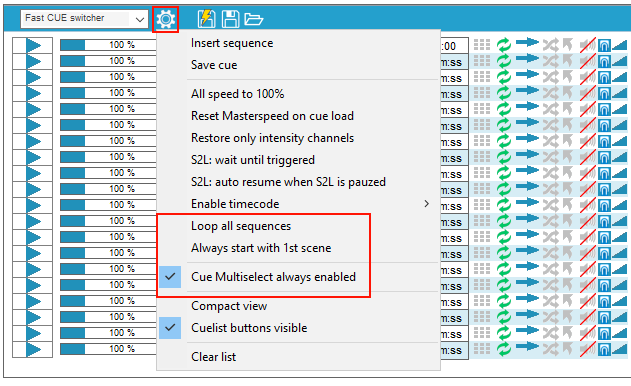
For users new to FreeStyler, this diagram depicts the logical structure of FreeStyler Cue. It can contain 1 to 20 Sequences. Each Sequence can contain a variable number of scenes. Each scene has a time length set at creation time.
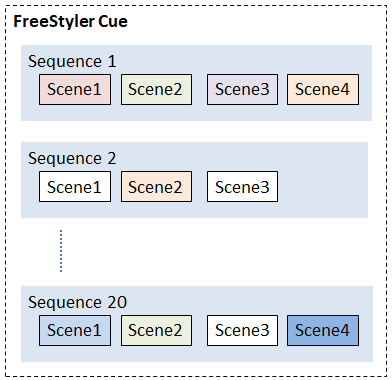
Example 1: Sync light cues with audio file
This Script (Figure 1): 1) starts the associated light cue; 2) plays an audio file; 3) and when audio finishes, Step# 3 stops the light cue. Since step #1 (to start the lights) executes and finishes in approx a millisecond, step #2 (to play the audio) executes at virtually the same instant.
Script Name: Play Tomorrow with lights Steps: 1. Start ExtProgram (IPC Sendto: FSPortal), Vars: CuePlay,Annie\Tomorrow 2. Play (Tomorrow_mp3) 3. Start ExtProgram (IPC Sendto: FSPortal), Vars: CueStop
Example 2: Control lights only, no audio
This script plays two light cues. The first cue starts when the script is run. The second cue starts at the 10 second mark. The third cue starts at the 20 second mark and shuts off the lights.
Script Name: Play 2 light cues, then shutoff Steps: 1. Start ExtProgram (IPC Sendto: FSPortal), Vars: CuePlay,Annie\Tomorrow 2. Start ExtProgram (IPC Sendto: FSPortal), Vars: CuePlay,BlueRed, Offset: :10 3. Start ExtProgram (IPC Sendto: FSPortal), Vars: CuePlay,ShutoffCue, Offset: :20
Example 3: Playing individual sequences
When this script is run, sequence BlueWhite3 of cue BlueRed starts immediately. At the 10 second mark, sequence RedWhite4 of cue BlueRed starts. That results in both sequences playing. At the 20 second mark, the shutoff cue, ShutoffCue, shuts off all lights.
Script Name: Play 2 light sequences Steps: 1. Start ExtProgram (IPC Sendto: FSPortal), Vars: SeqPlay,BlueRed,BlueWhite3 2. Start ExtProgram (IPC Sendto: FSPortal), Vars: SeqPlay,BlueRed,RedWhite4, Offset: :10 3. Start ExtProgram (IPC Sendto: FSPortal), Vars: CuePlay,ShutoffCue, Offset: :20
An alternative way to play sequences is to just use the sequence number. This is accepted syntax, but should only be used if you are sure that the sequences will not be moved within the cue in the future.
Script Name: Play 2 light sequences (alternate) Steps: 1. Start ExtProgram (IPC Sendto: FSPortal), Vars: SeqPlay,BlueRed,1 2. Start ExtProgram (IPC Sendto: FSPortal), Vars: SeqPlay,BlueRed,2, Offset: :10 3. Start ExtProgram (IPC Sendto: FSPortal), Vars: CuePlay,ShutoffCue, Offset: :20
Example 4: Shut off individual sequences
This script plays a sequence on one light fixture, then shuts it off and starts a sequence on another fixture. It uses the ShutoffCue described in Example 5. Note that if you simply use a SeqStop command, the light will remain lighted with the currently showing light scene.
Script Name: Play 2 light sequences with shutoff Steps: 1. Start ExtProgram (IPC Sendto: FSPortal), Vars: SeqPlay,BlueRed,1 2. Start ExtProgram (IPC Sendto: FSPortal), Vars: SeqPlay,ShutoffCue,1, Offset: :10 3. Start ExtProgram (IPC Sendto: FSPortal), Vars: SeqPlay,BlueRed,2, Offset: :10 4. Start ExtProgram (IPC Sendto: FSPortal), Vars: CuePlay,ShutoffCue, Offset: :20
Example 5: Shutoff and Blackout
It is a good practice to have a "Shutoff" script available in the event lights need to be shut off. The ShutoffCue has a sequence for each light fixture. Each sequence holds one scene to shut off the fixture.
Script Name: Shutoff Command Steps: 1. Start ExtProgram (IPC Sendto: FSPortal), Vars: ShutOff
You could also create a Blackout script to toggle Blackout mode on/off when needed.
Script Name: Blackout lights Steps: 1. Start ExtProgram (IPC Sendto: FSPortal), Vars: Blackout
Example 6: Using ManualTrigger at regular intervals
You can single step through scenes at regular intervals (ex. every 10 seconds) and advance through all sequences in a cue one at a time.
FreeStyler Cuelist settings
- "Loop all sequences" checked.
- "Always start with 1st scene" checked.
This is accomplished with the 2 scripts below.
- The Master script loads a cue (all sequences) into the FreeStyler cuelist.
- The first sequence is played.
- Then the Master script runs a script that sends a "ManualTrigger" command every 10 seconds. It is set to repeat 20 times, so 20 "ManualTrigger" commands are sent. Each ManualTrigger advances to the next scene.
- The step #4 stops the cue so that when the final step executes a "ManualTriggerOff", the sequences do not begin playing again.
Script Name: (Master) Use ManualTrigger at Regular Intervals Steps: 1. Start ExtProgram (IPC Sendto: FSPortal), Vars: CueLoad,BlueRed 2. Start ExtProgram (IPC Sendto: FSPortal), Vars: SeqPlay,1 3. Run Script (ManualTrigger 8X on regular interval) 4. Start ExtProgram (IPC Sendto: FSPortal), Vars: CueStop 5. Start ExtProgram (IPC Sendto: FSPortal), Vars: ManualTriggerOff
Script Name: ManualTrigger 8X on regular interval Repeat: 20 times. Steps: 1. Start ExtProgram (IPC Sendto: FSPortal), Vars: ManualTrigger 2. Delay (:10)
Example 7: Using ManualTrigger at irregular intervals
You can single step through scenes at irregular intervals and advance through all sequences in a cue one at a time.
FreeStyler Cuelist settings
- "Loop all sequences" checked.
- "Always start with 1st scene" checked.
This is accomplished with the script below. Unlike the regular intervals example above, the "ManualTrigger" commands need to be set as Offset Timed steps.
You can make sequences single step through scenes at regular or variable intervals. First, in FreeStyler Cuelist, check the options for "Loop all sequences" and "Always start with 1st scene". The first ManualTrigger executed (step #2) will immediately advance to the second scene in the sequence, so it is a good practice to make scene1 and scene2 the same color. This script steps through scenes, one by one, at different timed intervals. The step #8 stops the cue so that when the final step executes a "ManualTriggerOff", the sequences do not begin playing again.
Script Name: Use ManualTrigger Steps: 1. Start ExtProgram (IPC Sendto: FSPortal), Vars: SeqPlay,BlueRed,BlueWhite3 2. Start ExtProgram (IPC Sendto: FSPortal), Vars: ManualTrigger, Offset: :00 3. Start ExtProgram (IPC Sendto: FSPortal), Vars: ManualTrigger, Offset: :09 4. Start ExtProgram (IPC Sendto: FSPortal), Vars: ManualTrigger, Offset: :22 5. Start ExtProgram (IPC Sendto: FSPortal), Vars: ManualTrigger, Offset: :37 6. Start ExtProgram (IPC Sendto: FSPortal), Vars: ManualTrigger, Offset: :51 7. Start ExtProgram (IPC Sendto: FSPortal), Vars: ManualTrigger, Offset: 1:02 8. Start ExtProgram (IPC Sendto: FSPortal), Vars: CueStop, Offset: 1:12 9. Start ExtProgram (IPC Sendto: FSPortal), Vars: ManualTriggerOff, Offset: 1:13
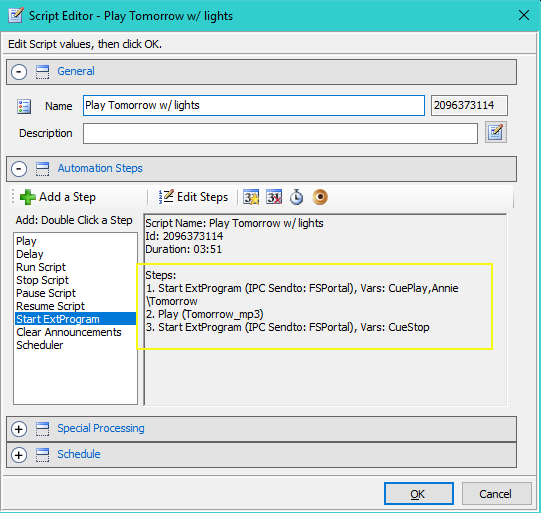
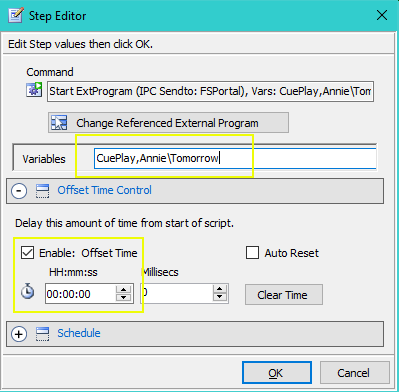
 To Page Top
To Page Top