
StartUp/List Item Options
Menu Locator: Tools > Options > General tab .
On Start-Up
These option are performed when the program is started.
- Lock UI with Admin Password - The User Interface (UI) is locked which hides Admin features from an untrained user (Figure 2). This option will be ignored if no admin password has been set.
- Open Full Screen - When checked, opens the program window in Full Screen mode. When un-checked, the program window will open to the same size as the last program session.
- Hide Play Button Controls - When checked, the Play Button Controls panel will be hidden.
- Hide Window Border - When checked, the Window Title bar including the Window control boxes (Minimize, Maximize, Close) are hidden.
- Hide Menu bar - When checked, the program menu bar is hidden. Useful for Kiosk operation. Keyboard shortcut Ctrl+M will toggle between show/hide the Menu bar.
- Start IPC - When checked, IPC will be started.
- Start Voice Recognition - Voice processing will be started.
Admin Password
- Set/Change Password - Set/Change the current Password.
- Delete Password - Deletes the current Password.
List Items Layout
These are look and feel options for the Cue Listbox (Figure 2).
- List Font Size / Color - Change the Cues listbox font (Figure 2). This allows you to scale up the list items size for touch screen use. Set colors as desired. Note: The selected cue item color is a preference set in the Windows Personalization settings panel and will not match the colors that are set here.
- Prefix List Items with Numbers - When checked, Cues in the listbox will be numbered (1,2,3...).
-
Prefix List Items with Cue Type Symbol - When checked, Cues in the listbox prefixed with a symbol that indicates if the type of cue item (Item Cue or Script Cue).
- Item Symbol - Sets the symbol used to prefix an Item Cue. It can be one character or multiple characters. Unicode characters are allowed. (Default •)
- Script Symbol - Sets the symbol used to prefix a Script Cue. (Default ☰)
- Item Truncate Length - Specifies the number of characters to display for each list item. If an item is longer, it will be truncated and an elipsis(...) will appear to indicate truncation (Figure 3). If you don't want any truncation, set it to a number larger than the length of your items (ex 999).
- Multi-Column List - When checked, the List will be formatted in multiple columns of items (Figure 3).
- Numbers of Visible Columns - When using a Multi-Column list, this specifies the number of columns visible in the program window (Figure 3).
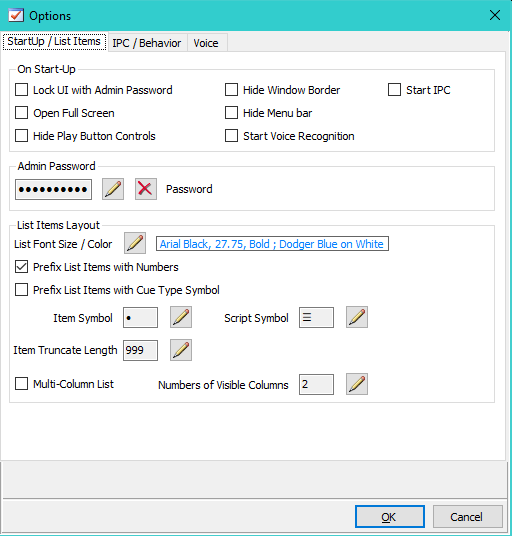
Figure 1. General Options

Figure 2. Locked User Interface
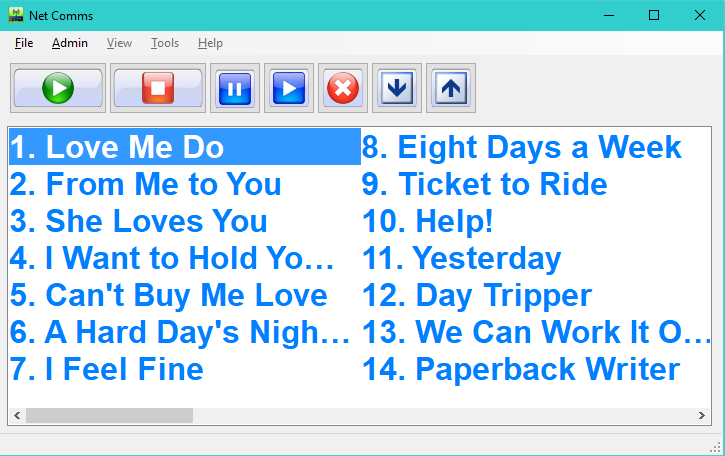
Figure 3. Multi Column Interface (2 Visible Columns)
 Page Bottom
Page Bottom To Page Top
To Page Top