
IPC/Behavior Options
Menu Locator: NetComms > Tools > Options > IPC tab .
IPC - Inter-Process Communications
For more details on these settings, see the IPC section.
- Use IPV6 Address mode (unchecked = IPV4) - When checked, IPC will operate in IPV6 address mode. When un-checked, IPV4 address mode is used. You should perform IPC Clients Reset when changing this value.
- Origin Client Port Number - Default port number used when creating the Origin Client (NetComms Default Port: 52001).
-
Remote Client Port Number - Default port number used when creating a Remote Client.
- See About Port Number section for details on Port Numbers. Defaults: Sound Mill Port: 52010 ; Video Mill Port: 52011 .
- Encrypt Messages - When checked, all IPC messages sent across the network will be encrypted -- avoids prying eyes of network snoops. If using encryption, all other IPC clients must also be using the encryption option since recipients must decrypt received messages.
-
Encryption Password - Using a password protects you from a hacker that attempts to send IPC commands to your computer. If no password is set, a program default password will be used. If you set a password, all Computers using IPC Clients MUST use the SAME password. You must restart IPC after changing the password.
Set/Edit Password Click the Edit button to set or change the Encryption Password. Passwords are case sensitive ("LateShow" and "lateshow" are NOT the same). Passwords can use any combination of letters (upper and lower case), numbers and special characters. Spaces are allowed in the password (example, "Late Show" is valid). No password strength rules are enforced.
Delete Password - Click the Delete button.
Behavior
- Play button Always Stops any Current Playing Cue - There are some program configurations (in SoundMill and VideoMill) that allow multiple media items to play concurrently. Check this checkbox if you only want ONLY ONE ITEM to play at any given time. Prevents an untrained user from starting two cues at the same time causing annoying results.
- Advance to Next Cue After Play Button Push - When this item is checked, whenever the Play button is clicked, the Cue list selection will automatically move to the next Cue. Useful when you will be playing the cue list in sequential order and will be letting each cue play until it finishes.
User Interface
- Play Buttons Size Scale Factor - The size of the actions buttons (play, stop, pause, resume, etc) can be scaled up for touch screen use to make them "finger" sized. The right factor is dependent on the resolution of your display device.
- Status Message Persistence Time - The time duration that status messages on the main program window will remain visible.
- Show Tooltips - When checked, tooltips will be shown when hovering over the play controls buttons.
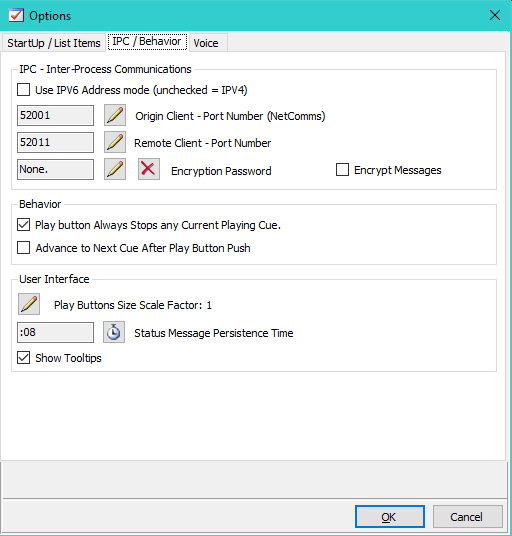
Figure 1. IPC Options
 Page Bottom
Page Bottom To Page Top
To Page Top