
NetComms Usage Scenarios
Overview

What is the Net Comms Tool?
NetComms (Network Communications Tool) is an optional add-on tool that provides a user control panel to run basic operations of Sound Mill and Video Mill over a local computer network (wireless or wired). The user interface can be locked for use by untrained customers, or unlocked to expose more features for operation by knowledgable, trained operators.
Device Requirements
The program can be operated on any Windows* capable device with a mouse and keyboard; or with a touch screen display such as an inexpensive tablet. It can be a modest performance device since it is only sending network messages to other computers which are playing the actual media files.
* Windows 10/8/7/Vista
There are two possible system scenarios for using NetComms:
- NetComms Clients as Distributed Controllers.
- NetComms Client as Central Controller.
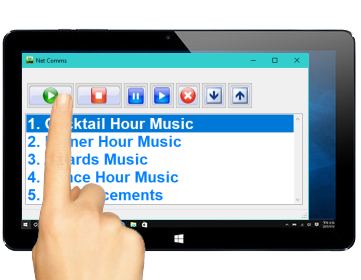
Scenario I: NetComms Clients as Distributed Controllers
Let Untrained Customers Run Their Own Media Programs from Remote Event Rooms.
Allow your customer to play her own custom music or video playlists in a remote event room (Figure 2). The room's sound/video system would be connected to a central computer running Sound Mill or Video Mill. There may be any number of playlists for the event. The Net Comms user interface can be locked so that all that is exposed to the customer is the play buttons (play, pause, resume, stop) and the available playlists (Figure 3).
How It Works
- Prior to the event, the customer supplies you with her list of requested media files. Or selects media playlists from an in-house library that you maintain.
- You create playlists for the customer using Sound Mill or Video Mill. (no limit to the number of playlists)
- You load the playlists into NetComms a portable device such as a tablet (Figure 1) or other Windows capable device.
- The day of the event, you hand the customer the tablet device. When NetComms is started, it opens to the customers playlists and is ready to communicate.
- The customer then has the control to play any of his playlists in any order, and at any time. Play, Stop, Pause, and Resume are available to the customer.
- The SoundMill or VideoMill computer can be located at a central office or in the event room.
- You could charge a service fee and require a deposit on the tablet device.
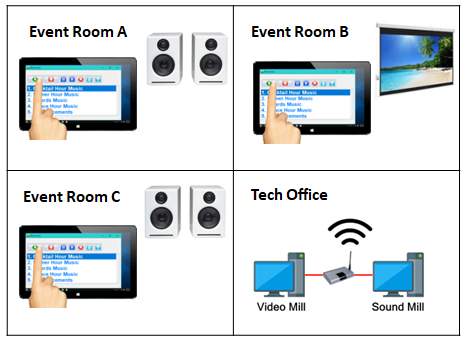

Scenario II: NetComms Client as Central Controller
Use as an Admin Console to Control Multiple Remote Instances of SoundMill and/or VideoMill.
You may want your trained operator to operate multiple instances of Sound Mill and/or Video Mill from a central computer. The Net Comms user interface can be unlocked (Figure 5) so that a knowledgable operator can manage the multiple instances and have access to advanced (Admin) functions.
How It Works
- You set up Sound Mill and/or Video Mill in a remote room(s). Each instance will be running a Sound List or Media List based on the event.
- You turn on the IPC component that lets Sound Mill and Video Mill listen for commands on the network.
- In a central office, your trained operator sends commands to the various instances to manage playback of playlists.
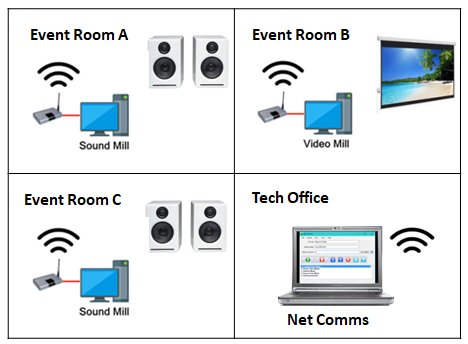
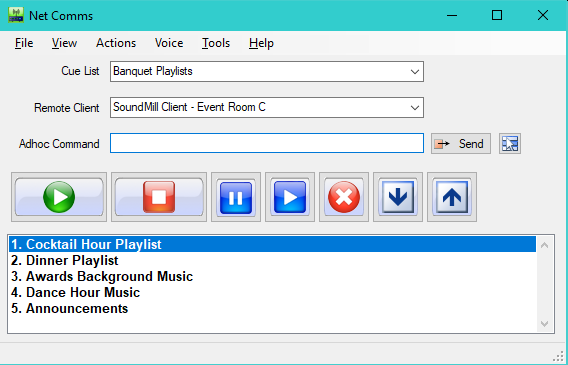
 Page Bottom
Page Bottom To Page Top
To Page Top