
Chess Details
Scoring
In chess, scores are of theoretical interest only. You can show or hide the scores by
View -- Show Scores
. Click any piece capture button to register a captured piece. Click the
Edit
button to remove captured pieces for a player.
 Scoring toolstrip
Scoring toolstrip
Time Controls
Number of Periods: Games of 1, 2 or 3 periods
All Periods: Default is 50 minutes per period using a Standard Timer. Period ends when one player's clock expires. Use the
Next Period
button on the Period toolstrip to advance to the next period. Any unused time is carried forward to the next period. Last period is Sudden Death (SD). SD means the game must end (ex. by checkmate, or other game rule) before the period time runs out. If a players clock expires before the game ends, he loses the game on time rules. Default is no Delay, no Move Bonus but you can set these by
Edit -- Time Control -- Edit Periods
.
Gong Game: 30 seconds using a Gong Timer, If a player's Gong time expires, the game ends and that player loses.
Change the current
Period Length
if desired via the
Period
toolstrip.
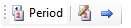 Period toolstrip
Period toolstrip
Saving Favorite Time Controls
You can customize the game time controls any way you like, then save the game as a Favorite game for future play. Customization includes: add more periods, change period lengths, set Delay and Bonus, set required moves per period, and many more settings. To customize go to Edit -- Time Control -- Edit Periods .
Official Scoring Rules
In chess, scores are of theoretical interest only. Piece values are commonly assigned as follows: King 50, Queen 9, Rook 5, Bishop 3, Knight 3, Pawn 1. Beginners may find scores useful to learn the relative power of game pieces. You can reset piece values by
Edit -- Game Type Attributes -- Piece Names and Score Points
.
A game may be drawn if the last 50 consecutive moves have been made by each player without the capture of any piece. The program displays the number of "Moves Since Last Capture" (MSLC) on the status bar at the bottom of the Controller. MSLC is reset to zero (0) when any of the piece capture buttons are clicked.
Penalty and Bonus Points
There are no official penalties or bonuses in this game. However, the program allows you to apply them if you chose. You can edit penalty and bonus values which appear on the
Score Adjust
toolstrip by
Edit -- Game Type Attributes -- Penalty and Bonus Points
. Default values are set for Penalty (-1) and Bonus (1). You can also adjust a player's score by any amount with the
Plus-Minus
button on the
Score Adjust
toolstrip
 Score Adjust toolstrip
Score Adjust toolstrip
 Page Bottom
Page Bottom To Page Top
To Page Top