
Editing the Game Type Attributes
Find these settings at Edit > Game Type Attributes .
General Settings
Setting Name field is recommended as it appears in the Windows title bar of the game display to identify the game. However, you typically will not have to set any of these Attribute values yourself unless you are creating a custom game definition. They are preset when you pick a game type via File - Load New Game Type . These are available to advanced users who want to customize for a custom game.
- The Name field identifies the type of game. Best to keep it short (1-4 words) although there is no hard limit on its length. Make it something that will help you identify the custom game.
- The Game Style field identifies the style of game. If the game rules are not based on one of the standard choices, pick General.
- Check the Uses Moves checkbox, if the game has the concept of player turns or moves.
- Check the Uses Passes checkbox, if the game assigns Passes to players in one or more periods. Note: Passes are typically used in question challenge games and allow the player to skip a question without being penalized.
- Check the Uses Penalty checkbox, if the game has penalties that subtract point values from the player score.
- Check the Allow recording moves checkbox, if the game typically requires or allows players to record their moves as notation.
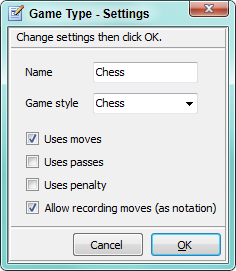
Penalty and Bonus Point Values
This menu item allows you change the name and/or point value for a Penalty or Bonus. The default is +1 and -1 point respectively. You can also add new Penalties and Bonuses for custom games (ex. Overtime Penalty -10) to create a custom game. New added items are added to the Score Adjust toolstrip.
Score Names and Point Values
This menu item allows you change the names and/or point values for each score (or game piece). The defaults are different depending on the game type. You can also Add new scores to create a custom game. New added scores are added to the Score toolstrip. It is best not to move (in order) or delete any existing score values (ex. chess has King, Queen, etc.). This is because there are predefine toolstrip images for these pieces that expect these pieces in the predefined order.
 Page Bottom
Page Bottom To Page Top
To Page Top