
Options - Keyboard Input
Enable Move Complete Key
When a player completes a move, she will press a keyboard key (default is the
Space
bar) just as you would press a button on a physical chess clock. This stops her clock and starts the clock of the next player.
The
Enable Common Move Completed Key
checkbox must be checked or this key will be ignored. Also, the Controller window must be in focus -- it must be the current active window. Click anywhere in the Controller window to focus it.
Selecting the Key
This dialog allows you to change the key that performs this operation. Use the pulldown menus to select a keyboard key to perform "Move complete". Selecting "None" from the dropdown list will Disable the respective operation. The names of the keys may be somewhat strange. For example, the question mark ("?") key may be something like OEMQuestion. These settings will have no affect on other programs on your system.
Warning! Reserved Keys
First, not all keyboard keys will work. However, most of the letter (A-Z) and number keys (1-9) are good choices. If a key you select does not work, try selecting another key. Pay attention to the DO NOT Select list below. Most of these special keys will not work and most are used by the program to do Windows tasks.
-
DO NOT Select these keys!
- Function keys (F1-F12)
- Special control keys (examples, Shift, Ctrl, Alt, Windows key , etc.)
- Mouse buttons
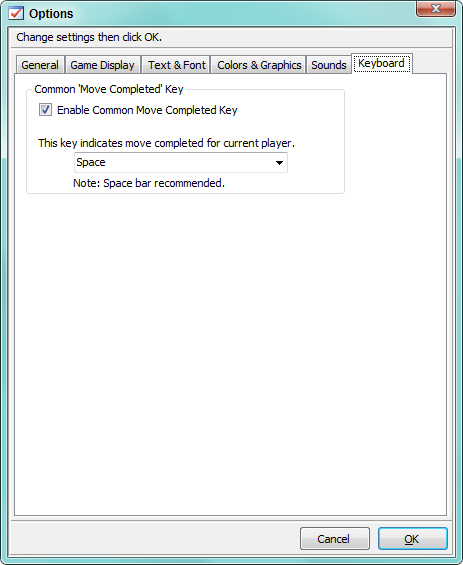
 Page Bottom
Page Bottom To Page Top
To Page Top