
File Entry Dialog
Entering File Paths and Web Links
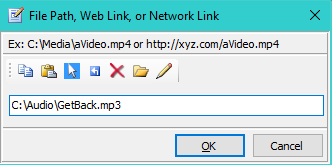
Figure 1. File Entry Dialog
The File Entry Dialog (  Figure 1) allows you to enter a File Path, Web Link, or Network Link in the formats listed below.
Figure 1) allows you to enter a File Path, Web Link, or Network Link in the formats listed below.
File Entry Dialog toolbar buttons
When OK is clicked, any illegal characters detected will force a 'Bad file path' warning. Example: an asterisk (*) is not allowed in filenames.
Methods to Copy File Path or Web Link
- Windows Explorer has a Copy Path button (Figure 2) to copy the full path of a selected file to the Windows clipbaord. Other file managers may have a similar function.
- From a Browser Web page, right-mouse-click on a Web link. In the resulting context menu, pick Copy Link Location.
- Browser address bar - Mouse click the address bar to select the web link text, then right-mouse-click. In the resulting context menu, pick Copy.
Accepted Path and Link Syntax
Link Accepted Syntax
-
Local machine file paths - Must include full, absolute path
Syntax: drive:\folder-path\file-name
Example: C:\Audio\GetBack.mp3; or file:///C:\Audio\GetBack.mp3 -
Web links (URIs) - It will accept any valid Internet transfer protocol (http:// ; https:// ; mms://, etc)
Syntax: protocol://web_server/file_path.
Example: http://www.AudioServer.org/Beatles/GetBack.mp3. -
Network files - Files on a local network.
Syntax: \\server\share\file_path
Example: \\Dev2\Audio\GetBack.mp3.
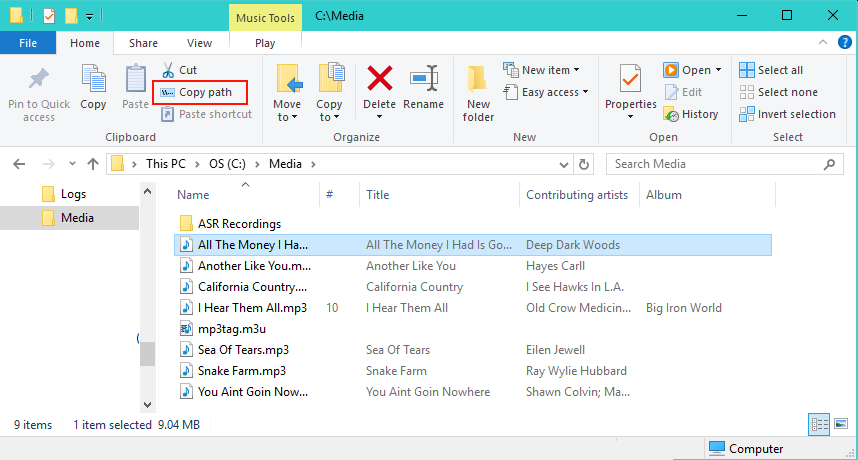
Figure 2. Windows Explorer - Copy Path
 Page Bottom
Page Bottom To Page Top
To Page Top