
Step Editor
Sequential Steps
Sequential Steps execute one after another, each waiting for the previous step to complete.
Offset Timed Steps
When Offset Time is Enabled, the Step is treated as a timed Step (not sequential). It will execute after the Offset Time expires.
Command
- Name - The name is a derived field from the Step type, the target Media Item or Script, and the time control used if any.
- Change Referenced Item > - This button will allow you to change the Command's referenced item. The item type depends on the type of Step (ie Media Item, Script, or External Program).
- True/False Variable - Some Step types require a variable to be set to true or false (see Figure 2). The value is True when the checkbox is checked. (ex. step types Media Screen Visible, Full Screen) Only exposed when required.
- Text Variable > - Some Step types allow a text Variable(s). Only exposed when required. (ex. Start External Program, see Figure 3)
Offset Time Control
- Enable: Offset Time - Enables use of the Offset Time for this Step.
- Offset Time - Sets the Offset Time amount. Once the containing Script starts to run, the Step will fire after the Offset time expires. (Milliseconds = 0-999, ex 500ms = one half second)
- Clear Time - Button clears the Offset Time to 00:00:00.000. (productivity aid)
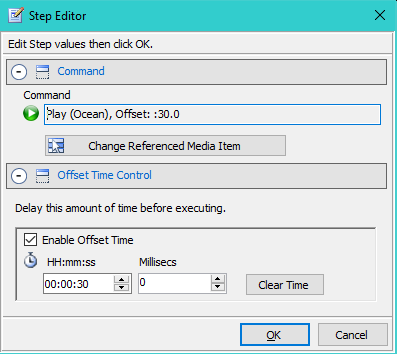
Figure 1. Step Editor
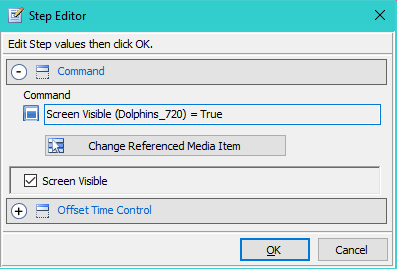
Figure 2. Step Editor with True/False value
Step to Send IPC Command
You can use IPC to send IPC Commands to another instance of Sound Mill or Video Mill by creating a step as follows (see Figure 3):
- Add a Start External Program Step.
- Select an IPC Send External Program. There should be an IPC Send for each IPC Remote Client.
- In the Variables field, enter any valid IPC Command. (see Variable Format below).
- You may set an Offset Time for the Step if desired.
- When the Step executes it will send the command to the Remote program.
IPC RunScript Command Variable Format
- Syntax - RunScript Script-Id. Example: RunScript 123
-
Multiple commands - You can send multiple commands at one time. Each command is separated by a semi-colon (;). This is more efficient (runs faster) than creating multiple Steps.
Example: RunScript 123 ; RunScript 456 ; RunScript 789 - Case-Insensitive - The command is case-insensitive; So RunScript, runscript, RUNSCRIPT are all acceptable.
IPC Commands
Figure 4 shows the possible IPC Commands you can use for the variable(s).
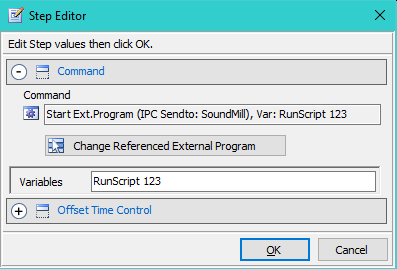
Figure 3. Step to Send IPC Command
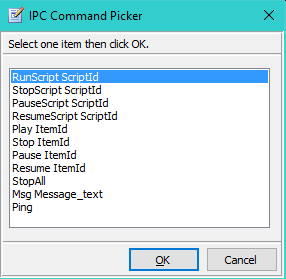
Figure 4. IPC Commands
 Page Bottom
Page Bottom To Page Top
To Page Top