
Stretch - Video Geometry
Video Geometry Controls
Show or Hide this section of controls by clicking the associated button on the Show Controls Sections Toolbar
Video Geometry settings determine how the video is rendered inside the Media Screen.
Apply Live button
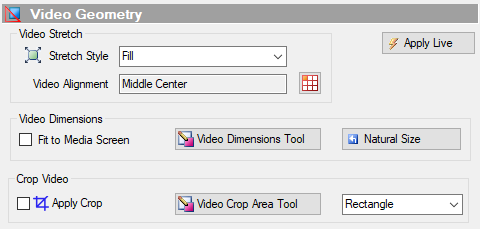
Video Stretch
Video Stretch allows various rendering effects by streching the video in horizontal and/or vertical direction inside the Media Screen.
Stretch Types
- Uniform
- Fill
- Uniform Fill
Uniform
The video is stretched to fit to the Media Screen size, but maintains the true video aspect ratio (true proportions, width to height). By maintaining the true video aspect ratio, bands of unfilled space may appear above/below or to the right/left of the video, depending on the Alignment setting. In Figure 2, the Media Screen background color is set to Purple to clearly demonstrate the bands. If the Media Screen dimensions are the same Aspect Ratio as the video, no banding occurs.

Fill
The video is stretched to fill the entire Media Screen size. The stretching will NOT maintain the true video aspect ratio, so it may stretch more in one or the other direction. Note in Figure 3, that the vertical aspect of the video is elongated somewhat by stretching.

Uniform Fill
The video is stretched so that the width or height will fit to the width or height of the Media Screen. The true video aspect ratio is maintained and this typically will cause a horizontal or vertical section of the video to be clipped off. Note the clipping on the right and left sides in Figure 4 as compared to Figure 2.

Video Alignment
This setting in the Video Stretch controls section (Figure 1) will cause the video to be aligned to one side, a corner or centered within the defined dimensions of the video.
- Unless you are trying to tweak for special effect, you should generally set Alignment to Middle Center.
- Alignment is most obvious when Stretch is set to Uniform (see Figure 5). In Figure 5, note the difference between this screen shot and Figure 2 above.
- Alignment has no effect when the Stretch is set to Fill.

 Page Bottom
Page Bottom To Page Top
To Page Top