
General Trouble Shooting
General Debug Steps
List the operational steps that you performed that resulted in the program error. If the Debug Steps below do not resolve the problem, email these operational steps to Support for help.
Before contacting Support, performing the Debug Steps below will save you time in solving any error. These are the first tasks Support will ask you to try.
Debug Steps
- Check For Latest Release - Each program release typically contains bug fixes. Upgrading to the lastest release may solve the error you are experiencing. Go to Help > Check For Updates (requires internet access). If the result shows you are running an old release, then download and install the latest.
- Sound List Validation Check - This will check for errors within the Sound List (missing audio files, logic errors, etc). Go to Tools > Sound List Validation Check. If you don't understand an error message listed in the results, email the error to Support for help.
- Check Session Log - Go to Help > Session Log. Look for any Error messages in the log. Most recent errors are at the bottom of the log file and are date/time stamped. If you find errors that you do not understand, email them to Support and we can help diagnose the problem.
- Automator Problems - If the problem occurs using the Automator, check the separate Automator Log for error messages. In the Automator window, go to Tools > View Automator Log. Check this log BEFORE restarting the program since this log gets cleared on each program restart.
- Does each audio file play successfully - Check to see if each audio will play successfully when played one at a time. If an audio file will not play, you may need to install a codec for the specific audio type format. See the Help page for information on Using Codecs to Add More Audio Formats . The K-Lite Codec package is free.
-
If you need to start multiple audios playing simultaneously
- Allow Concurrent Sounds must be checked (active) in the Behavior menu.
- Each Play Step in your Script, should have an Offset Time Enabled/set. Script Steps that do not have an Offset Time Enabled will play one at time like a standard media player playlist -- each audio waiting for the previous audio to finish before the next one starts. See this Help page for more information on Offset Time Control.
- If you experience program freeze - Program freezes can be a result of a faulty hardware device driver (soundcard or video card device driver). Driver error messages are usually found in the Windows Event Viewer logs. Verify that all hardware connections are seated properly. Sometimes the remedy is locating and installing an updated driver from the hardware manufacturers website.
- Program Scheduler Problems - Check that the computer Date/Time (including time zone) are set correctly. See Date/Time on right side of computer taskbar. To change, right mouse-click on Date/Time, then pick "Adjust".
Submitting a Problem Report to Support
If you can't resolve an error or just need advice on a solution, contact Support. Providing the following information in your email will speed the diagnosis process since we'll likely ask for these if not provided.
What to send
- Describe the problem - The more problem detail the better. If you are sending a Sound List Report, talk about specific items listed in the report (Sound Item name, Script name, etc.)
- Depict your goal - Tell us what you are trying to achieve. We may suggest an alternate approach for better performance, modularity of design, etc.
-
Include a Sound List Report - Send a Report so we can look into the problem.
- Set Report Contents - Before creating the report, set the Report Options checkboxes as shown in Figure 1. Go to Tools > Options > Report tab. If your problem relates to other unchecked features, check the related checkboxes.
- Generate A Report - Go to Tools > Sound Design Report. You can: 1) Copy and paste the report into an email; 2) Or save the report as a file and attach the report file to an email.
- Include Soundcard Device and Output Group Definitions - (only needed if you are sending audio to multiple soundcards) Click Tools > Outputs/Devices > View Outputs And Devices. Copy the information from the resulting dialog and send it.
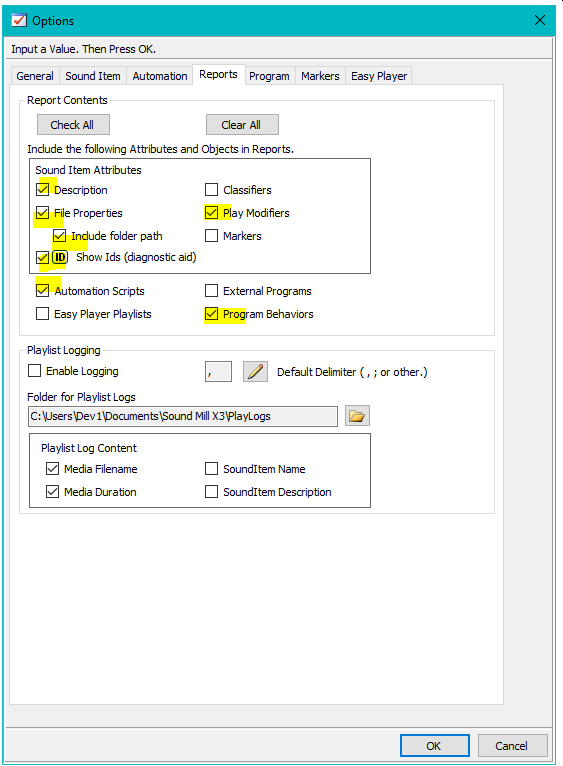
Figure 1. Report Options
 Page Bottom
Page Bottom To Page Top
To Page Top