
Text Screens
Windows Photo Viewer as Text Screen Preview App
There are plenty of image view/edit programs you can use for the Video Mill Text Screen Preview app. But if you like the old Windows Photo Viewer (Figure 1), you can use it with just a few minutes of setup.
What If I Can't Find Photo Viewer
Windows Photo Viewer isn't exposed in Windows 10 by default. If you upgraded to Win10 from Win7 or Win8.1, you may still see it. If you can't find it, see this article: How to get Windows Photo Viewer back in Windows 10.
If you want to use Windows Photo Viewer for the Video Mill Text Screen Preview app, you have two choices.
1) Make Photo Viewer the default windows app for opening PNG image files.
2) Or follow the procedure below to create a batch file that will facilitate it.
If you chose method #2 above, you will need to take an extra step. Since there is no PhotoViewer.EXE file (it is a .DLL file), you will need to add a Windows batch file to open the program.
Steps
- With a text editor, create a Windows batch file (with .BAT file extension). You can name it anything you want. It should contain the lines shown in Listing 1 (PhotoViewerOpen.bat). Save the bat file to any folder.
- Depending on your windows system install you may need to adjust the folder paths in the bat file. If you have the paths correct, Windows Photo Viewer will open if you double mouse click on the bat file.
- In the VideoMill Media List Editor, click Options > Media Item Options. In the 'Text Screen Default Values' section, click the edit Preview App button and enter the full path to the batch file (PhotoViewerOpen.bat).
Listing 1. PhotoViewerOpen.batrem Open an image file in Windows Photo Viewer rem Must remove double quotes from input filename %1 set inFilename=%1 set inFilename set inFilename=%inFilename:"=% set inFilename "C:\Windows\System32\rundll32.exe" "C:\Program Files (x86)\Windows Photo Viewer\PhotoViewer.dll", ImageView_Fullscreen %inFilename% rem pause
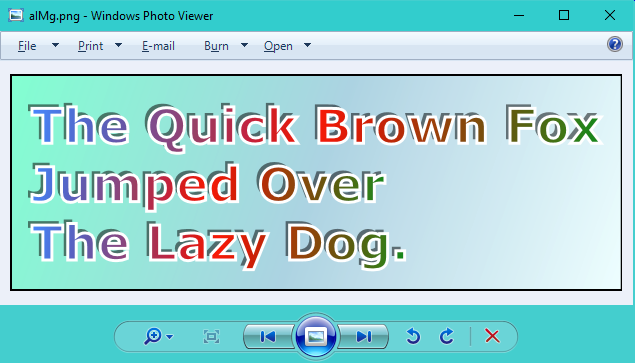
 Page Bottom
Page Bottom To Page Top
To Page Top