
Cuelist Management
Menu Locator: Main menu > Edit Cuelist .
Cues are simply items associated with Sound Items, Media Items, or automation Scripts (found in SoundMill or VideoMill).
Edit Selected Cue
These Menu items and associated toolbar operate on the selected Cue."
Menu items
- Edit - Opens the selected Cue in the Cue Editor (Figure 1).
- Delete - Deletes the Cue.
- Delete Multiple Cues - Delete many cues at once (productivity). Pops up a Cue selection dialog.
- Cut - Cuts the Cue from the list. A copy of the cue is saved in the clipboard.
- Copy - Copies the Cue to the clipboard.
- Paste - Pastes the Cue from the clipboard at the position of the selected Cue.
- New - Adds a new Cue at the position of the selected Cue.
- Move Up - Moves the Cue up one position in the list.
- Move Down - Moves the Cue down one position in the list.
- Move to Top - Moves the Cue to the top of the list.
- Move to Bottom - Moves the Cue to the bottom of the list.
- Move to Middle - Moves the Cue to the middle of the list.
Edit Cue toolbar
- Edit Cue toolbar - Buttons (from left to right): Edit Selected Cue, New Cue, Delete, Cut, Copy, Paste, Move Up, Move Down.

Cue Editor
Rather than creating a list of cues from scratch, It is far easier to use the Cuelist Creator to create the list. Then use this Cue Editor (Figure 1) to tweak the list as needed. To hand edit the Target Ids you will need a Report generated for the Sound List or Media List.
- * Name - Give the Cue a logical name. (used for menu selection).
- * Target Id - The Id of a Sound Item, Media Item, or Script.
- * Target Type - Specifies the type: Item or Script. This must be correct for the specific Target Id or the cue will not work.
- Target Filename - (optional for documentation) The media file that this cue will play. (asscociated with a Sound Item or Media Item). Not applicable to Scripts.
- Remote Client Override - (optional) When set, this Client overrides whatever Remote Client is set as the current Target Remote Client. So when this cue is played, the 'Play Cue' command is sent to this Client Override. The Set Client Override button (pencil) pops up a list of available Remote Clients to select from. The Delete Client Override button (red X) resets it to None.
- Voice Phrase - (only required when using the Voice feature) Sets the phrase used for voice recognition. This can be one or multiple words. For numbers, spell out the number (ex. use Two, not 2). Set From Name button sets this value from the Cue Name.
Notes
- * Required fields when creating a new Cue.
- Cue Time Duration gets filled in the first time the Cue is played.
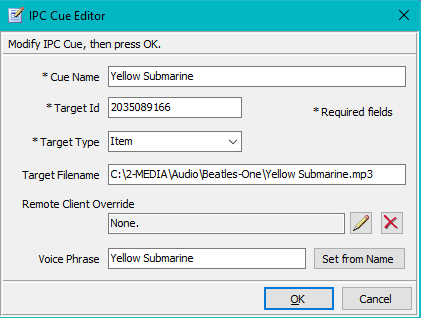
Cuelist Meta Info Editor
A Cuelist has meta information that can be edited. (Edit Cuelist > Edit Cuelist Meta Info)
- Name - Type a Cuelist name into the textbox or click the Name from Source List Filename (Na) button. Cuelist Name will be used to name the xml file the first time you save the Cuelist.
- Cuelist Id - Identifier (rarely needs to be changed).
- Source List Filename - (optional) The Source List Filename on the remote client associated with the Cuelist (filename for a Sound List or Media List). It is used for single click syncronizing with the remote client. It can be left blank if you do not plan to use Remote Tools > Open Source List on Remote > Sync with Current Cuelist
- Source List Id - The Id of the Source List File on the remote client.
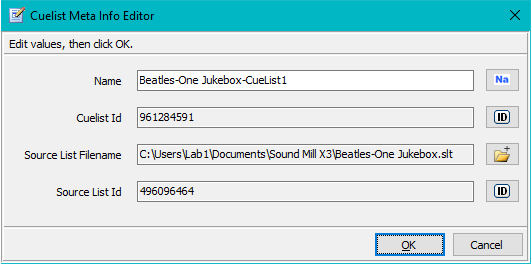
Get Cuelist from Remote Client
Retrieves a Cuelist from the Target Remote Client based on the current source media list opened in the remote client (Essentially extracts a Cuelist from a Soundmill Sound List or a Videomill Media List). It will replace the current Cuelist in the RMM user interface. Save the Cuelist via File > Save for future use if desired. The Cuelist will contain Cues based on the filter you choose.
Cuelist Filters
- Include All Items - Includes Cues for all media Items.
- Include All Scripts - Includes Cues for all automation Scripts.
- Include All Items and Scripts - Includes Cues for all Items and Scripts.
View Cuelist Details
Pops up a dialog with details of the current selected Cuelist including its Cues.
Validate Cuelist
Cuelist Validation is performed to check for Cue errors. A report dialog is displayed listing detected errors.
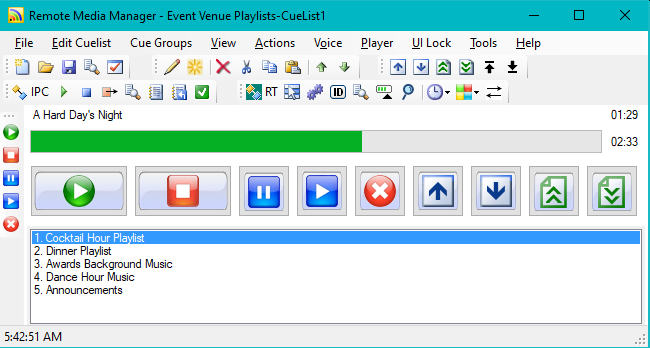
 Page Bottom
Page Bottom To Page Top
To Page Top