
Kiosk User Interface
Configuring for Kiosk
You can configure the app as a Kiosk for use with touch screen device or with a voice interface.
See the StartUp Options page for the list of user interface features that can be hidden at program StartUp. This includes starting the program in Full Screen mode.
Setting Up UI Features
- Show or Hide Features - See StartUp Options .
- Size Cue Items - Set the size of Cue Item text based on readability for the user. See List Items Layout Options .
Touchscreen Kiosk
For Touchscreen Kiosk (Figure 1), you will want to have the Play Controls Buttons panel visible. You may or may not want the menus visible.
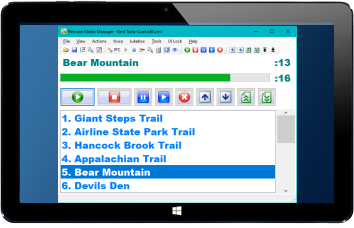
Figure 1. Touchscreen Kiosk with Play Controls Buttons
Voice Kiosk
For Voice Kiosk (Figure 2), you can hide all input controls including the Play Controls Buttons panel and progress bar.
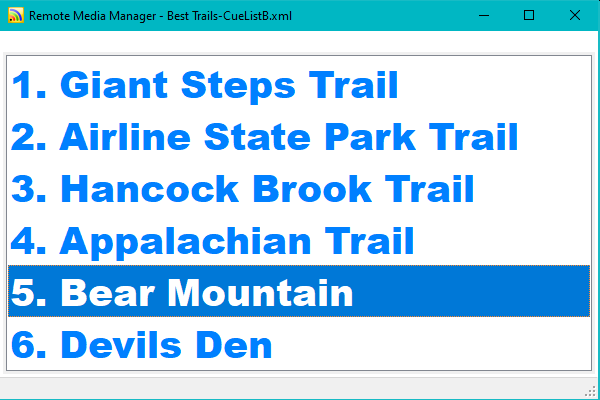
Figure 2. Voice Kiosk, No Menu, No Play Controls Buttons
 Page Bottom
Page Bottom To Page Top
To Page Top