
Configuration Menu
Microphone/Line-In Settings
Menu items
- Select Microphone/Line-In - Select which Microphone or Line-In device to use for broadcast. The current Mic selection is displayed on the Microphone panel (Figure 1).
- Set Mic Latency - Latency is a measure of time delay (in milliseconds) between speaking into the Mic and when the sound is output from the speakers. It takes a finite amount of time to process the input. You want to make this value as low as possible. However there is a point at which the sound begins to break up and noise is introduced to the signal. The value will depend on the characteristics of the microphone, the soundcard, and performance of the computer. On our test machine, the optimum value was 51 and signal began to break up at 50. Experiment with the value to find to best setting for your hardware.
- Set Mic Output Format - The Edit Output Wave Format dialog (Figure 3) sets the quality of the output signal generated for microphone Broadcast. (see explanation below)
- Mic Sources Reset - This will re-acquire input devices from the operation system. If you plug-in or remove a USB input device while the program is running, you will need to do a Reset.

Output Groups Settings
See the Output Groups section for more details on these functions.
Menu items
- Select Current Output Group - Selects the Output Group used for both Mic broadcast and Player. Current Output Group is always listed under the Volume trackbar (Figure 2).
-
Toggle Apply Output Group* - Toggles the 'Apply Output Group' mode between Enabled (
 ) and Disabled (
) and Disabled ( ). When Enabled, the current Output Group is applied. When Disabled, the output is sent only to the Windows Default Sound Playback Device. (see note on formats supported)
). When Enabled, the current Output Group is applied. When Disabled, the output is sent only to the Windows Default Sound Playback Device. (see note on formats supported)
- Edit - Pops up a dialog to edit Output Groups. See the Output Groups section for details.
- Reset - Creates a new set of Output Groups. There will be one Output Group for each speaker Device. And one Output Group named "All Devices" which will contain every Device. Any existing Output Groups will be replaced.
- Export Output Groups - Export the current Output Groups to a file for future use.
- Import Output Groups - Import saved Output Groups from a file. This will replace the current Output Groups.
* Note on 'Apply Output Group' mode
Depending on the mode selected, the number of audio formats is different because different audio codec drivers are used. When this mode is Enabled, several common audio formats are supported (mp3, wav, wma). When Disabled, more formats are supported, but you are limited to one output destination as described above. (also see Klite section below)
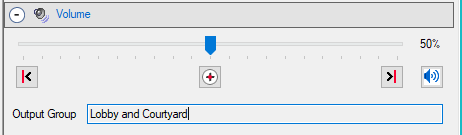
Devices Settings (Speakers)
See the Devices section for more details on these functions.
Menu items
- Edit - Pops up a editor to select and edit Device User Values.
- Re-acquire Devices - This will re-acquire all the connected audio output devices from Windows. Devices discovered in previous sessions are preserved.
- Clear Device Logical Names - Any saved Logical Names are removed.
- Reset - This will re-acquire all the available audio output devices from Windows. Devices not currently connected (discovered in previous sessions) will be removed.
View Configuration
- View Configuration - This will popup a viewer with all the current settings for Devices, Output Groups and Player settings.
Edit Output Wave Format
In general, setting any of these values to higher quality than your microphone specification will not increase sound quality and may cause distortion or other unwanted results. See your microphone specification or user's guide for maximum settings. Lower settings require less processing in software and may actually improve sound results.
Output Wave Format sets the output format for Microphone Broadcast. Try different settings to find the best quality output. And in general, higher values increases the amount of data that has to be processed so matching this to the microphone spec is best. The audio Player does not use these settings. The Output Format does not affect audio file Playback since format is already encoded in the audio file.
The Windows Control Panel > Sound applet Microphone Properties > Advanced tab may show which range of settings are available for your microphone.
Settings
- Channels - One (1) channel represents Mono input. Two (2) channels represents Stereo input.
- Bit Depth - How many bits are used to represent each sample of the audio. Higher values produce higher quality sound. However, there is no benefit to setting this value higher than the value the Mic is rated at.
- Sample Rate Quality - Sample Rate specifies how often the input is sampled in Hertz (Hz, cycles per second).
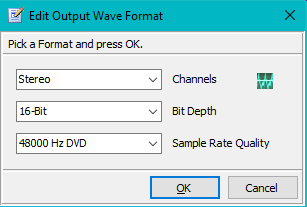
Configuration tool bar
- Configuration tool bar - Buttons (Figure 4, from left to right): Select Current Output Group, Toggle Apply Output Group, Show Current Output Group, Set Mic Output Format, and View Configuration (Select Current Output Group, Toggle Apply Output Group, Show Current Output Group, Set Mic Output Format, and View Configuration) .

Expand the Audio Formats Supported with Klite
By installing the excellent KLite Codec package (free) , you can extend the number of formats supported dramatically including popular formats like FLAC, OGG, AAC and more. Or use your own favorite audio codec.
 Page Bottom
Page Bottom To Page Top
To Page Top