
Introduction
Product Abstract


Figure 1 shows an example of a multi-zone venue which has separate PA systems in the stage, lobby, and courtyard areas of a theater. Examples of typical venues include theaters, shopping malls, retail stores, office buildings, sports venues, schools, haunted house walk throughs and other public venues. Hobbyists can use it at home as an intercom to basement or garage.
How It Works - You can create any number of Output Groups . Each Output Group contains any combination of one or multiple devices (speaker systems). Then at show time, simply pick an Output Group to use which pipes the audio where you need it. For example, one Output Group may contain three zones (Stage, Lobby, and Courtyard). Another Output Group may contain one zone (Lobby only). The Output Groups are saved automatically from session to session. You can also customize the speaker device volumes so that any speaker system plays at a higher or lower volume than the others.
With the Player, just drag and drop audio files to create a Playlist. Save Playlists as standard M3U Playlist files for future use. Put the Player in Loop mode to play the Playlist as specific number of times or continuously until you click Stop. Apply a time delay at the end of the Playlist if desired. This is useful to repeat a pre-recorded announcement at regular intervals. If you need more advanced audio control, see our Sound Mill product.
No special hardware required
Your hardware could can be as sophisticated as a professional quality multi-core desktop powerhouse or server with a multi I/O channel sound card. Or as simple and mobile as a laptop or netbook computer with computer speakers connected to the headphone jack. With multi I/O channel sound cards, if the I/O channels are listed in the Windows Sound Playback devices list, it should work (see Windows Control Panel > Sound applet tab). Use any computer connected microphone[1]: a microphone connected via the computer's microphone-in jack or sound card mic-in, USB mics, or headset mics.
See the Hardware Compatibility page to determine if your hardware is compatible with Matrix Mic .
Key Features
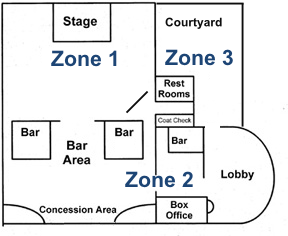
- Broadcast Mic to one or multiple speaker systems for live announcements - Use as a PA system ( Public Address ) for live announcements to multiple connected speaker systems simultaneously.
- Full Function Player for Audio Files -Create and save standard M3U Playlists and play them to desired zones.
- Modify Player Behavior - Play the entire Playlist once; or a specific number of times; or in a continuous loop until you click stop. Or Play only one, selected Playlist item. Add a time delay if you are simply playing a couple pre-recorded announcements and want them to repeat it at regular intervals. For example, repeat an announcement every 2 minutes -- "Show starts at 7PM. Please take your seats.".
- Easy Drag and Drop Playlist Creation - Simply drag and drop audio files from Windows Explorer to create a Playlist. A Playlist editor allows you to re-order and delete files. Save Playlists as standard M3U Playlists for future use.
- Select Output Devices - Select the zones where you want to send mic announcements in a Multi-Zone Outputs Systems environment. (ex. lobby PA, stage tower speakers, courtyard).
- Fully Configurable - Create and save Output Groups that define which speaker zones to use. For example, an Intermission Announcements group may contain 2 target zones, lobby and concession area.
- Import and Export Output Groups - You may have different configurations needs for different events (ex. Matinee or evening performance). Reload saved Output Groups as needed.
- Assign User Friendly Device Names - If the lobby speaker system is connected to sound card named "USB Sound Blaster Audigy 2 NX", you can assign it the logical name "Lobby PA" in your configuration. This way operators can easily understand your zone configurations.
- Set Volumes for Speaker Systems - You can independently set volumes for each speaker zone. So an announcement may sound louder or softer in any given zone.
- Standard Audio Formats Supported - Matrix Mic Player supports these formats: WAV, MP3, WMA, and AIFF . If you are not using Output Groups, it supports virtually all formats available with Windows Media Player. Other extended formats can be added via free codecs.
- Set Output Format Quality - Set Mic output to Mono/stereo, sample rate quality (ex 48K Hz), bit rate quality(8, 16, 24 or 32 bit).
- Select Source Mic - If your computer has more than one microphone connected, easily swap between source mics.
- View and Print Configurations - Save the Configurations in a text file and/or print to paper to include in a project book.
- No specialized hardware required - All you need is a computer connected microphone or headset with mic[1]. And one or multiple speakers systems connected to your computer via off the shelf sound cards or even wireless speakers. See the discussion of Multi-Zone Outputs Systems for hardware ideas if you do not already have an in house speaker set up.
- For Pros or Hobbyists - Multi-Zone Outputs Systems are not just for the Pros anymore. Hobbyists and amateur production sound designers can inexpensively set up a system that meets nearly any budget.
[1] Note: Built-in laptop microphone and Web-cam mics are not a good choice since their proximity to the built-in computer speakers may produce feedback into the mic.
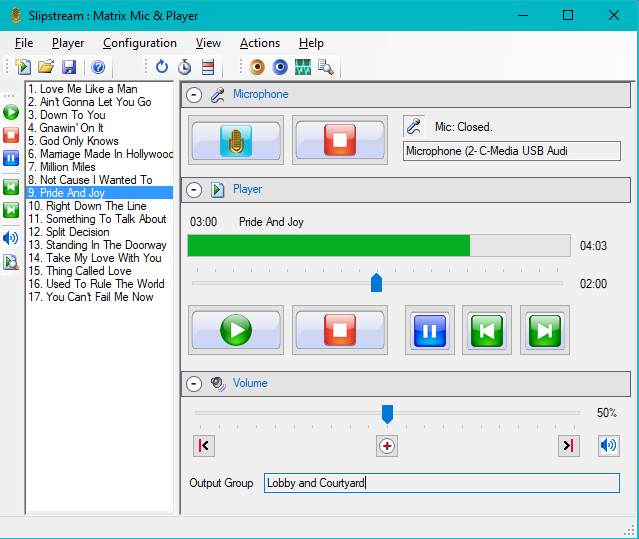
 Page Bottom
Page Bottom To Page Top
To Page Top