
Cue List Management
Menu Locator: NetComms > Tools .
Cues are simply items associated with Sound Items, Media Items, or Scripts (found in SoundMill or VideoMill).
Manage Cue Lists
Allows you to manage your Cue Lists: Rename, Add new, empty list, Delete lists, Re-Order lists.
View Cue List
- View Current Cue List - Pops up a dialog with details of the current selected Cue List including its Cues.
- View Other Cue Lists - You select a Cue List to view from all available Cue Lists.
Manage Cues
First you select one of your Cue Lists. Then you can: Edit cues, Rename cues, Add new, empty cues, Delete cues, Re-Order cues. Edit pops up the Cue Editor (Figure 1).
Remote Client Override on Cue
(Optional) When Remote Client Override is set to a valid remote client, the cue will be sent to the specified client when the cue is played. When set to "No Oveerride", the cue is sent to whatever client is selected in the Netcomms main window Remote Client pulldown menu (Figure 2). (Also see Usage - Best Practice section below.)
Remote Client Override value can be set on multiple cues with a few clicks with the menu items below. Or you can set it in the IPC Cue Editor (Figure 1).
Remote Client Override menu items
Cue Editor
Rather than creating a list of cues from scratch, It is far easier to use the Cue List Creator to create the list. Then use this Cue Editor (Figure 1) to tweak the list as needed. To hand edit the Target Ids you will need a Report generated for the Sound List or Media List.
- Name - Give the Cue a logical name. (used for menu selection).
- Target Id - The Id of a Sound Item, Media Item, or Script.
- Target Type - Specifies the type: Item or Script. This must be correct for the specific Target Id or the cue will not work.
- Remote Client Override - (optional) Sets the override valve.
- Voice Phrase - (optional) Sets the phrase used for voice recognition. This can be one or multiple words. For numbers, spell out the number (ex. use Two, not 2). Set From Name button sets this value from the Cue Name.
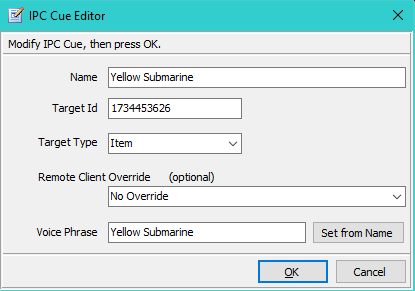
Remote Client Override Usage - Best Practice
This feature is generally only useful when you are using NetComms to control multiple remote clients -- For example, controlling both SoundMill and VideoMill, or multiple instances of SoundMill and/or VideoMill.
You could set a Remote Client Override on every IPC Cue, but it is unnecessay (and a bit of work). But if you follow this method, you can save yourself a bit of cue editing work.
- Determine how many Cues need to be sent to SoundMill and how many are sent to VideoMill.
- Which ever destination client has the fewer cues, set the Remote Client Override value on those cues.
- Then in the NetComms main window (Figure 2), set the Remote Client pulldown menu to the client that has the most cues.
Now when you operate NetComms, any cue that has NO Remote Client Override will be sent by default to the client selected in the Remote Client pulldown menu. Cues WITH a Remote Client Override value are sent to the Override client.
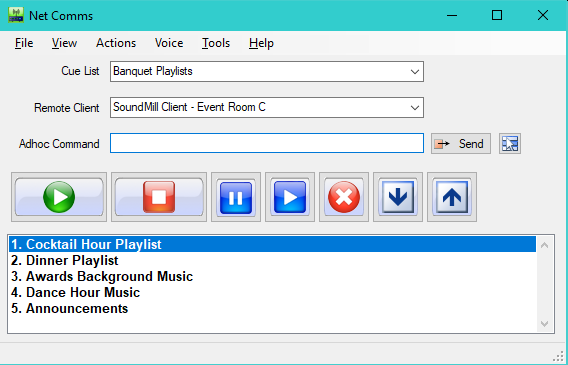
 Page Bottom
Page Bottom To Page Top
To Page Top