
Editing a Period
Edit Period List
Select
Edit - Time Control - Edit Periods
to get the list of periods. The
Edit Period List
dialog will popup (Figure 1). All periods contained in the Time Control are listed. You can
Add
a new period. Or select a period in the list to
Remove
it. A Time Control must have at least one Period. There is virtually no limit to the number of periods you can create, but even tournament games rarely exceed three periods. The program will execute periods in sequence beginning with the top period in the list. Use the green
Up
and
Down
arrow buttons to change the period order.
Clicking the
Edit
button will bring up the Period Editor dialogs below to be applied to the selected period.
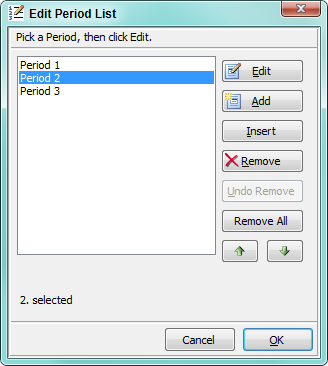
Period Editor
- Set the Name to identify the period.
- Click the Period Type button to set the period mode to Standard or Gong timer mode. Some attributes will be disabled depending on the period type.
- Set the Period Length to the time allotment for the period. For multiple period games (two or more), you should preset all Period Lengths with this dialog before starting the game.
- Set the Clock Count Direction . Count Down starts at the Period Length and counts down to zero. Count Up starts at zero and counts up to reach the Period Length.
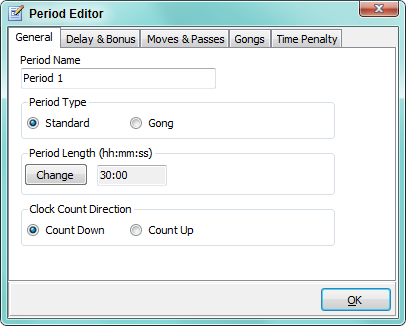
About Period Length
Each player clock is credited with this amount of time at the start of the period. When a new period is started, any time that remains on a players clock from a previous period may be carried forward. A period ends when one player's clock runs out of time (00:00) and a period end buzzer will sound.
Delay and Bonus Time
Delay Time
(see Figure 3) specifies a short time delay (
Simple Delay
), on each move, before the player's clock begins to count down. It is typically set in the range of 3 to 5 seconds. A progress bar to the left of the period indicator shows delay time remaining. If the player completes her move before the delay time has expired, any unused delay time is discarded. Delay does not apply in a Gong period and will be disabled..
- Check the Use Delay or Bonus checkbox to enable use of a time delay or bonus time for the period.
- Click the Change button to edit the Delay or Bonus Time value (hh:mm:ss).
Bonus Time (see Figure 3) is added to the players clock upon completion of his move. Bonus does not apply in Gong mode. There are two common methods of applying the bonus time.
With Fischer method, the full amount of the bonus time is added to the players clock BEFORE her turn starts. This can lengthen the time of the game if players move in less time than the bonus amount.
With Fischer After method, the full amount of the bonus time is added to the players clock AFTER the player moves. A subtle difference that works against players that are in time trouble.
With Bronstein method, the bonus is determined as follows. The player gets a bonus equal to the lesser of the predefined bonus time OR the amount of time the player took to execute his move. With the Bronstein method, the game length has less potential to grow than with the Fischer method.
Note: You can only use either bonus time or delay time but not both.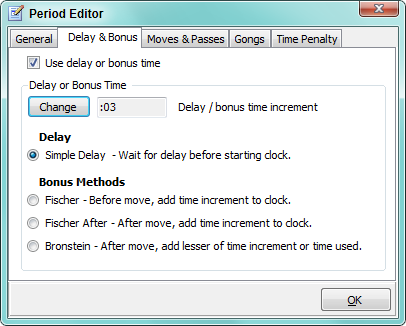
Moves and Passes
- Check the Enforce total moves completed checkbox to if you want the program to check a player's completed moves total at the end of a period.
- Type the number of moves required in the textbox provided.
- If all moves must be completed (which implies Sudden Death), check the Game/Sudden Death checkbox.
- Passes Added This Period - If the games uses Passes, set the number of passes to add at the start of the period.
During play, the number of player moves accumulates from period to period. For example,your time control might specify to complete 40 moves in the first period and 20 moves in the second period. That implies that both players must have completed their 60th move (40+20) by the end of period 2. A player that does not complete the required number of moves will lose the game on time rules.
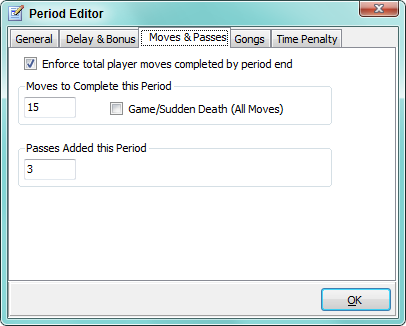
Gong Attributes
These options only apply to Gong mode.
- Check the Expiration of gong time interval ends game checkbox if you want the program to halt the game and force a loss if a player's clock expires. The gong interval is the period length.
- Check the Limit number of Gongs allotted in period checkbox if you want place a limit on the number of gong intervals allowed for each player. Exceeding the limit stops the game and forces a loss.
- Specify the Number of Gongs limit in the input field.
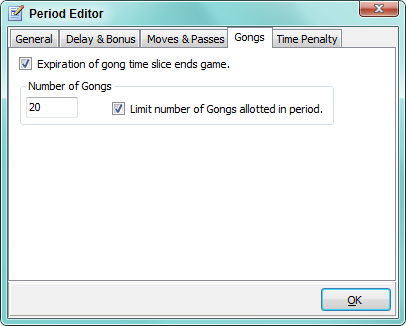
Time Penalty
Some games enforce a Penalty in Points against a player's score for an expired time interval during a period.
- Check the Enforce penalty for each interval of expired time in period checkbox if a penalty is to be applied for each time interval of expired time.
- Check Enforce penalty immediately when this period starts if a penalty should be applied immediately when a player enters the period.
- Set a Penalty Time Interval Amount . The penalty will be applied for every interval used in the period. The Time Penalty point value is set via GameType General Settings Editor. .
For example, in the screen shot below, a penalty of 10 points is subtracted from the players score when the period begins and for each minute that expires in the period.
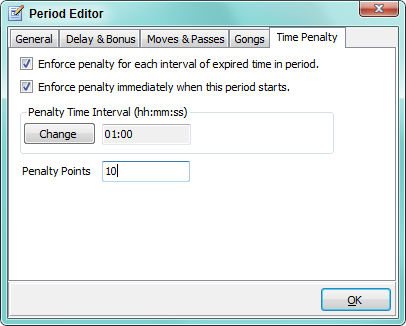
 Page Bottom
Page Bottom To Page Top
To Page Top