
Projecting on to a TV Screen
Basics
You can project the Game Displays on a TV screen for audience viewing at home or tournament venues. The Controller would be operated and viewable on the computer display (ex. laptop screen) and the game displays can be positioned to display on the TV screen (or other video display system).
See our
Knowledge Base article on Video Projection for the detail of connecting a video monitor (TV, video projector, etc) to your computer and projecting the game displays onto that monitor.
Once you extend the Windows desktop on to another video monitor,
start the program and drag the Game Display window to the TV display. The Controller can be viewed and operated from the computer display screen while the Game Display is displayed on the TV. Use the
View--Zoom Game Display Size
menu item to resize the Game Display for best fit on the TV screen.
See your computer graphics adapter documentation for specific details on how to use a TV in this mode.
Take advantage of the auto sizing and auto positioning functions under the View menu for locating the Game Displays on the TV screen.
It is outside the scope of our support team to assist with hardware configurations and connections to TVs. Manufacturers of graphics card adapter generally have support and user forums for specific hardware configuration.
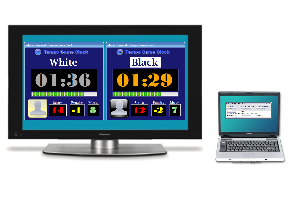
 Page Bottom
Page Bottom To Page Top
To Page Top