
Operating with a Wireless Remote Control Device
The Videos Solution for Solo Performers


Solo working artists and performers, such as magicians, comedians, mimes, jugglers, storytellers, public speakers and others, want the freedom to move around the stage or walk into the audience seating area. The
Video Mill
Automator with a Remote Control Device can offer a good option for remotely controlling video Cues with a pocket remote. Place your laptop on a table within range of the remote control device (on stage or off); Connect your video system to the laptop HDMI port (or other graphics connector); and you are ready to go.
All you need is any Windows laptop, a remote (for about $25USD and up, almost any presentor controller will work), and
Video Mill
Ultimate edition. Then let the show begin.
- Hide in your Pocket - Many remote controllers will fit in your pocket, out of sight for stealth operation. Hey, it's magic.
- Range up to 130 feet - RF Wireless remote controllers can have a range anywhere between 10 and up to 130 feet. RF devices work around obstructions. Line of sight to the computer is not necessary. (Bluetooth class 2 device = about 10 meters or 33 feet).
- Advance to Other Cues Quickly - Next and Previous command buttons move from one video to the next with no delay. You can even fade one video into the next with ease (cross-fade).
- Merge Videos, Images and Text Screens - You presentation media can consist of any combination of video, audio, images and text screens.
- Presentation Versions - Create any number of Presentations, one for each version of your act, and each with its own selection of video cues (ex. a 30 minute act, 1 hour act, etc. ). Then at show time, you just start the appropriate Presentation Script.
- Full Play Control - Play, Stop, Pause and Resume. (see full list of available actions).
- Flexible Play Modes - Play cues one at a time manually allowing you to skip cues. Or start a Script and let it play each cue in sequence automatically. Pause and Resume are available in either mode.
- Loop Play - Play a Cue in continuous loop until you stop it. Anything you can do with our Media Item is available.
- Volume and Mute - Remote buttons can control Volume Up and Down or mute (toggle sound on/off).
- Works with Standard Pre-programmed Controllers - Some Controllers come pre-programmed to run Windows Media Player or PowerPoint. The Automator is compatible with these devices out of the box -- no additional customization needed. Just pick the related shortcuts profile from a menu.
- Operate with Your Cell Phone - There are inexpensive, third party cell phone software packages (see below) that will turn your phone into a remote.
- Operate with Number Keypad or Other Device - Even a Number Keypad can be configured to run the Player. If the device sends keystrokes to your computer, it should be usable.
- Use Any Video Display - Use any television for small rooms, an overhead projector for larger venues, or any digital video display device.
How It Works
In brief, this is how it works. You create a Video Mill Media List by dragging and dropping media files into Video Mill. Then with the Automator, you create a Script by selecting which Media Items you want to play. You can make as many Scripts as desired. For example make a Script for your 30 minute act and one for your 1 hour act. At show time, you pick a Script to run, then use your remote controller to run it and play the steps on cue. You can scroll through the Script cues using the Next and Previous buttons. When you get to the right cue, push the remote Play button.
Setup for Remotes Checklist
See the step by step Setup Checklist for Remote Operation .
Choices for Remotes
The most important features to consider when buying a remote are:
- Size - Does it need to fit in your pocket? Or will you rest it on a podium or table?
- Number of Buttons - You will need a separate button for each of the Video Mill actions that you use for your performance. (ex. Play/Pause/Resume, Stop, Next Cue, Previous Cue, etc. See Automator Remote Actions for complete list). Video Mill lets you reprogram the buttons. Play/Pause/Resume actions can each be assigned to separate buttons or combined into one button like the Play button on Windows Media Player.
- Broadcast range - How many feet away from your computer do you need to roam during a performance?
- Windows version - Check the device specifications to confirm it will work with your version of Windows.
If you already own a remote device (RF, WiFi, Bluetooth, Infrared, etc), chances are good that it can be used with the Automator. Almost all PC remote devices operate by a sending keystroke signal to the computer when you press any of its buttons -- just as if you pressed a key on the computer keyboard. Simply discover the remote keystroke signals with our Key Mapper Tool, then map the keystrokes to Automator actions via Action Shortcuts. Depending on the remote you purchase, it may have buttons for: Play, Stop, Pause and Resume; Next and Previous cue; Volume Up and Down, Volume Mute; and more. Some Presenter remotes come with a built-in lazer pointer. Decide what functions you need, then shop around for the best deal.
Remotes Pre-Programmed for PowerPoint or Windows Media Player
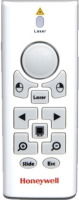

Generic Remotes
The Wireless Laser Mouse/Presenter [1] (photo to left) is an example of a good design. It is the size of a cell phone; has a good number of available buttons to work with; and a 100 Foot Range. Buttons can be set to perform any of the Automator Actions. For example, the PPZOOM Zoom In and Zoom Out buttons, intended for PowerPoint slide zoom, could be set for Volume Up/Down Actions with the Player Action Shortcuts. Any button that sends a keystroke signal can be used with Action Shortcuts. Try this search for 'RF Wireless Presenters' if you are shopping or researching remotes. See the Purchasing Guidance below.
Tripp Lite remotes offers a wide variety of designs. We have tested the Tripp Lite PR-EZ1 model which works well. It hides easily in any pocket for stealth use. It's one limitation is that there are only 8 buttons available to map to Automator actions.
Purchasing Guidance
Application Presenter Remotes come in many configurations. Here are things to consider when shopping.
-
Number of available buttons - You can make the buttons perform any Automator action you want as long as the button sends a keystroke signal. So consider which Automator actions you will need, then find a remote with at least that number of buttons.
The least expensive remotes may have as few as 3 or so buttons. Note that a button intended to move a mouse cursor usually will not send keystrokes and so it will not be available as a Player Action button. The same goes for the "Lazer" button on some devices. - Size - Do you need the remote to fit in a pocket? Check the dimensions.
- Transmission range - How many feet away from the computer do you want to wander? Device range can vary from 10 feet to 100+ feet.
- Transmission Protocol - The broadcast technology varies for these devices (RF, WiFi, Bluetooth, Infrared, etc). Make sure your laptop supports the device protocol.
- Read Reviews - People who have used a device may post a review at the online shopping site. You can learn a lot (pros/cons and satisfaction) from what people share.
- Price - Once you find a model you like, do a Web search on it. Prices and shipping costs vary widely.
Remote Control by Cell Phones and PDAs

Full function remotes

Wireless Number Keypad

Disclaimer
[1] Hardware or software products mentioned are for examples only. There are literally hundreds to chose from. We do not specifically endorse any product for these purposes nor do we imply that we have tested it with our programs. Do some research and read online reviews to reach your own conclusions based on your needs and price range. The links to product sites may not represent the best price available -- do a web search to find model prices.
* Please consider sharing your remote experiences with other users on the Forum. What model are you using? What works well, what doesn't and lessons learned.
 Page Bottom
Page Bottom To Page Top
To Page Top