
Screen Coordinates Tool
Description
This tool allows you to explore the Windows Desktop Screen Coordinates after making changes to the in Windows Control Panel > Displays > Screen Resolution app. Changes might include changing display resolution or extending the Windows desktop with a secondary display. Make sure to Extend Displays BEFORE starting this tool.
It may also be useful as a light-weight app to confirm that your displays are sucessfully extended on the Windows Desktop (Using the ID function).
Instructions
- Download the Screen Coordinates Tool
Download link:Screen Coordinates Tool ( ScreenCoord.exe V.r 1.3, 63K bytes, 6/21/2020)
- Place in any folder after downloading.
- Double click the EXE file to start the program. (no installation required)
Menu Items
Action Descriptions
- This App Windows Desktop Coordinates - Drag the Screen Coordinates Tool window around the Windows Desktop and onto a secondary display if one is connected. The window screen coordinates are updated as you move the window. The X,Y value is the upper left corner of the window. X = Horizontal position, Y = Vertical position. If the X or Y coordinate turns negative, a small icon will appear next to the coordinate box as an additional visual cue (see Figure 1).
- Refresh - After making any changes in the Screen Resolution applet in Windows Control Panel, click the Refresh menu item to update the Screen Information box.
- Copy - Copies the selected text in the Screen Information box to the Windows clipboard.
- Select All - Selects all text in the Screen Information box.
- Move to (0,0) - Moves the app window to location (0,0) which is the upper left corner of the main (primary) display.
- Identify Displays (ID) - A small window with a display name is popped up on all displays extended on the Windows Desktop. Display names appears as DISPLAY1, DISPLAY2, etc. They do not necessarily match the display numbers shown in the Windows Display Settings (We don't know why. It's a Microsoft thing.).
Help
- Help Contents - Program version and a brief description of the program actions.
- App Web Page - Opens the App Web Page (this page) with: Download link for latest version and more extensive help descriptions.
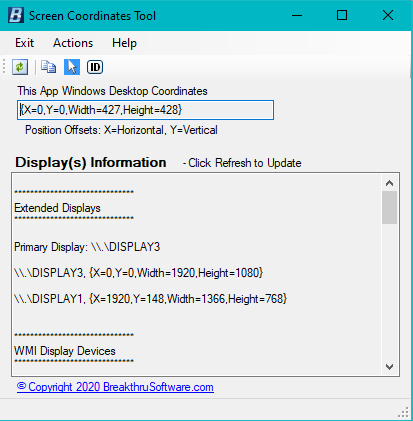
Figure 1. Screen Coordinates Tool
 Page Bottom
Page Bottom To Page Top
To Page Top