
Sound Mill X3 - Migration Tool
Sound Mill X3 - Migration Tool Description
This Migration Tool is a companion tool for following the Sound Mill X3 - Migration Procedure.
Instructions
- Download the
Sound Mill X3
- Migration Tool Zip file (contains the exe file and some dlls).
Download link:Sound Mill X3 - Migration Tool ( V.r 1.0, 400Kb)
- Create a temporary folder anywhere you like and UnZip it to that folder. It does not require installation.
Here is a 30 second video on How to Unzip a Zipped File if you don't know how. - To start the Migration Tool, double click on the SMX3MigrTool.exe file.
Program Settings Migration
BEFORE you do this step, you MUST download and install
Sound Mill X3
. Start it. Activate it, then close the program.
Make sure
Sound Mill
is shut down before doing this step.
Click
Settings > Migrate Program Settings to X3
. This will read your V2 Setting file and create a new X3 Setting file. This is a non-destructive operation. The V2 Setting file remains intact and is not over-written.
Sound Mill X3
will find the X3 Setting file next time it is started.
Sound List Migration
First, if you have not done so already, in Windows Explorer, navigate to your V2 User Documents folder and copy the V2 Sound Lists to the X3 User Documents folder. (Don't move them, copy them so that you retain an unaltered copy of all your V2 work). You will perform this operation on Sound Lists in the X3 User Documents folder (" Sound Mill X3 ").
Sound List Migration Steps
- Important: Open the file with V2 and click File > Save . This will ensure the file has all the latest V2 adjustments. Make sure you have the latest release of V2 installed (V.r 2.29) for this step.
- Some Sound Lists do not require a migration step. You could try opening the file with Sound Mill X3 . If it opens, no migration is needed for this file.
- If it fails to open, drag and drop the Sound List from Windows Explorer into the Migration Tool window (Figure 1). You can drag multiple files at one time. The Tool will read the V2 file and create a new X3 Sound List file copy in the same folder. It will tack on "-X3" to the filename. For example, "MySoundList.SLT" produces "MySoundList-X3.SLT". This is a non-destructive operation. The V2 Sound List file is unchanged by this operation.
- Now open the file with Sound Mill X3 . Run Tools > Sound List Validation Check to look for any detected errors. If all went well, everything was restored.
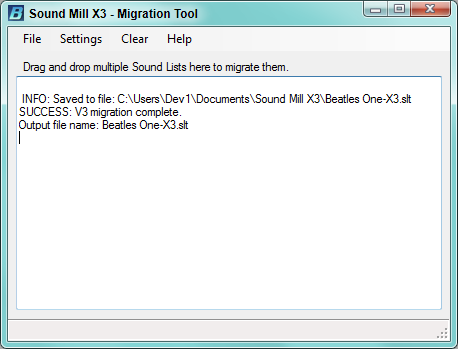
 Page Bottom
Page Bottom To Page Top
To Page Top