
Verify Your .Net Framework Version Level
Verifying .Net Framework (Windows 10/8/7/Vista)
.NET Framework 4.8 is included in Windows 10 since version 1903 (released via Windows Update March 2019). It will not show up in the installed Apps list because it is part of the Operating System install.
.NET Framework Version by OS Version
What version of the .NET Framework is included in what version of the OS? ( Answer link)
Check Your Computer Installed Version
To check for .Net Framework versions 4.x , go to
Start -- Control Panel -- Programs and Features
. If .Net 4.x is installed, it will be shown in the list. One or more version 4 components may be listed depending on installation variables. (see Figure 3.)
To open Control Panel in Windows 8, use keyboard shortcut
{Windows Key} + E
to open Windows Explorer. Then click on
Computer
. Now a link to
Open Control Panel
should appear at the top of the window.
Download and Install .NET Framework
On windows 7/8, if needed you can download and install .NET Framework from this link.
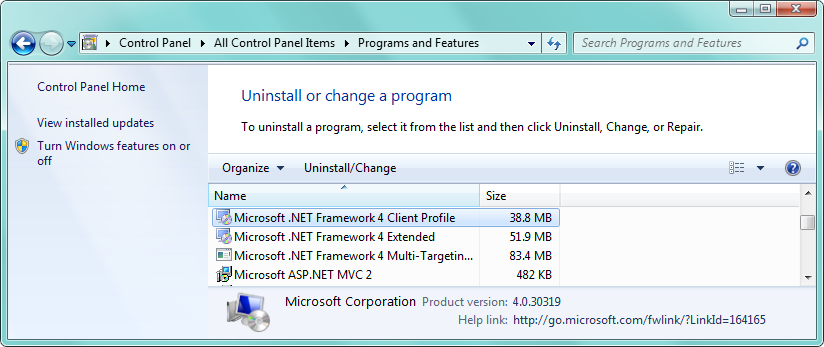
Verifying .Net Framework (Windows XP)
To check .Net Framework versions, go to Start -- Control Panel -- Add or Remove Programs . All currently installed Microsoft .Net Framework versions and service packs will be listed here (see Figure 2.).
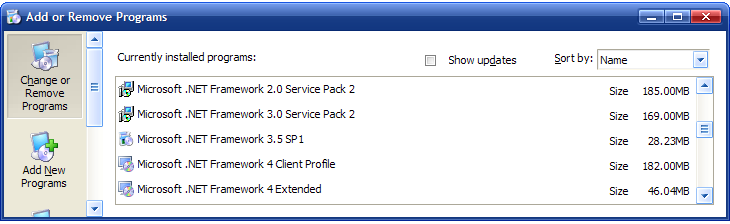
 Page Bottom
Page Bottom To Page Top
To Page Top