
Master Starter Automation Script
Steps to Create the Script
Often you will want to start multiple scripts simultaneously. In this section, we'll create an Master Starter Script which will run two playlists with one button click. This will ensure that the scripts start at the same instant for syncronized play.
Steps
- Create a new script and open it for Edit.
- Set the Name to "Master Starter". (or other logical name)
- Add Run Script steps for each of the two playlist Scripts.
- Select the Run Script Step Type. This tells the editor you want to add Run Script steps. (Figure 2, Automation Steps panel, left column).
- Click the Add A Step button (Figure 2). This pops up a selection dialog. Select the two playlist Scripts that you want to start.
- You should now see Run Script steps added to the script in the view panel. (Figure 2, on the right)
- Close the Script Editor by clicking OK.
After completing this procedure, the Master Starter script should appear as shown in the Automator screen shot (Figure 1).
Test It
When you run the "Master Starter", it will start the two playlist Scripts and then end immediately. The playlist Scripts will continue to run to completion.
To Stop the Playlist Scripts
- You can select each script and click the Stop button.
- Or, you can click the Halt All Running Scripts button to stop all at once. (Yellow button with "X")
Reference Help Docs
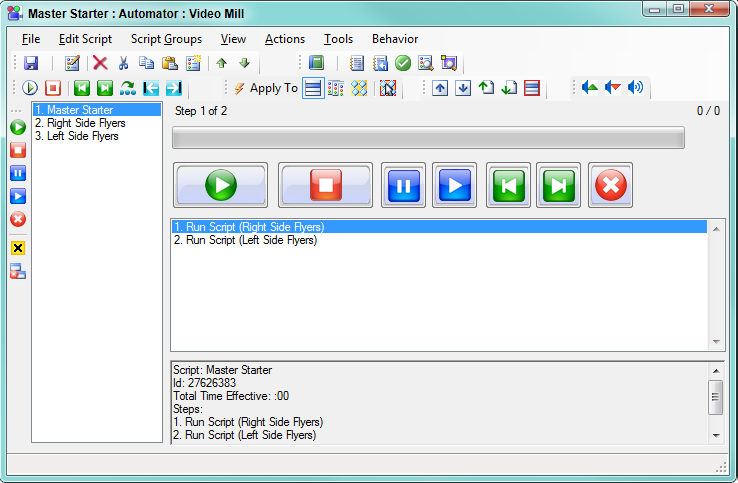
Figure 1. Automator window
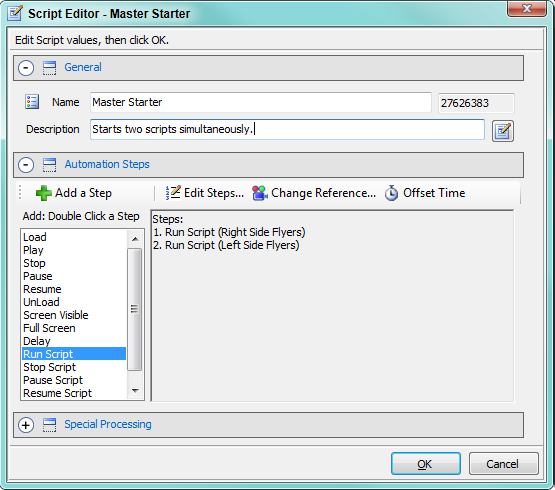
Figure 2. Script Editor
 Page Bottom
Page Bottom To Page Top
To Page Top