
Streaming Cameras Essentials
Requirement
You want to stream video from a camera (video camera, camcorder, or Webcam) to a Media Screen in Video Mill.
Solution
These are the essentials for camera streaming. High end video cameras and Webcams may have their own software and methods for streaming. See your camera software manual for details.
Essentials
- Feed must be in a format supported by an installed Codec. So for example, if your camera streams MP4 files, you must have a Codec installed that supports MP4.
- In general, the feed should be Muxed as ASF (Advanced Systems Format, ex. MP4 muxed as ASF). However, depending on your installed codecs, other streaming formats may be possible.
- The ASF file can be a file in any folder on the hard disk (ex. C:\Videos\camfeed.asf) or streamed from a server with a transport protocol like HTTP (ex. http://myserver/videos/camfeed.asf). Other protocols aside from http should work as well (ie RTSP, MMS, etc.) HTTP is the recommended protocol if you have a choice since it can be tested to see if the stream exists at Play time.
- Create a new blank Media Item in Video Mill. Use the Media File Browse button in the Descriptors section (See Figure 1.) to select a hard disk ASF streaming file. Or use the Media File Web Link button to enter an HTTP address of the ASF file.
- Load the Media Screen for this Media Item with the Play button. The stream may take several seconds to buffer and begin playing (for Internet based streams it may take up longer due to network bandwidth, etc).
Cameras without streaming software
If your camera or Webcam does not come with software to perform streaming, you can use third party software to facilitate streaming. See the knowledge base article on VLC which is a free package that we have tested. Or use your own favorite streaming utility.
Network and Wireless Streaming
Some Network enabled cameras have a built-in Web server. A network camera does not need a direct connection to a PC or any other hardware or software to capture and transfer images. It operates as a stand-alone unit and requires only a connection to the network. Using network enabled camera, you can capture live video and send it (via HTTP) to a computer which is running Video Mill to display the feed.
Another possible configuration is multiple computers networked together. The video stream file could be located in a Network Share folder. Allowing one computer to create the stream file. While another computer, running Video Mill to display the feed, accesses the stream file in a Network Share folder.
Network streaming example
Assume you have a camera attached to a computer named Skywalker and it has a network share folder named Videos. The camera is streaming to a filename camfeed.asf in the Videos folder. Note the computer name is found in the
Control Panel -- System -- General
tab.
Then you could have a second computer on the network running Video Mill. To display the camera feed, you would create a new Media Item. Use the
Web Link
button to assign the camera feed using the network format \\server\share\file_path. In this case it would be \\Skywalker\Videos\camfeed.asf .
Additional Network Information
- Windows XP: How to configure file sharing.
- Windows Vista: Enable file and printer sharing.
- Windows 7: Share files using the Public folders.
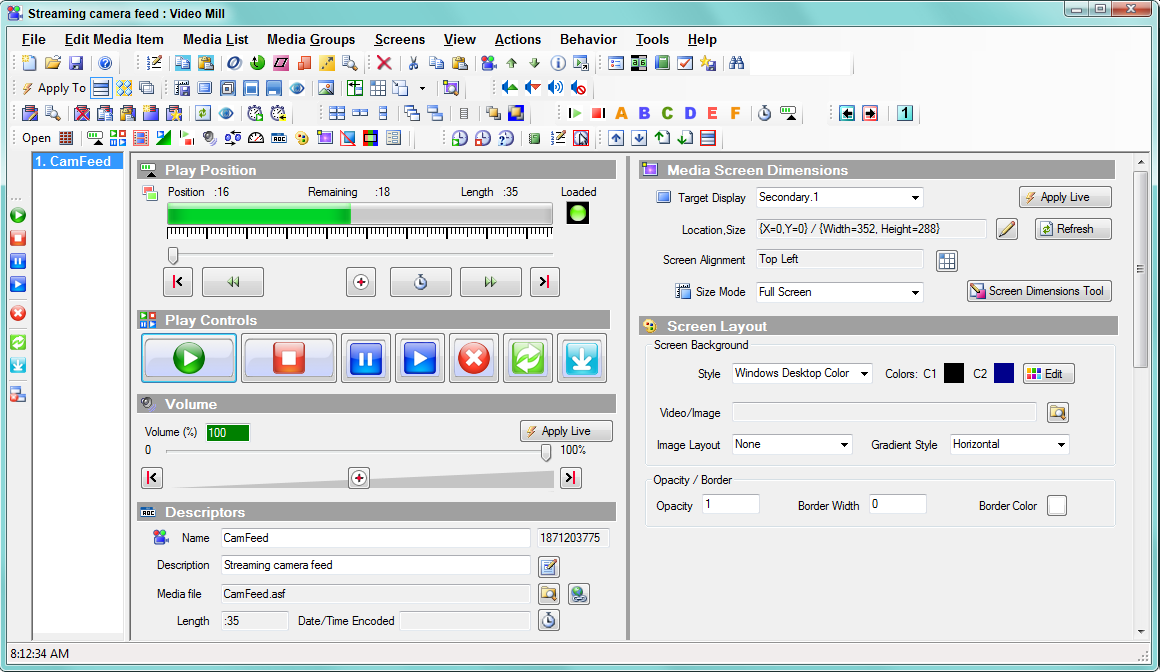
 Page Bottom
Page Bottom To Page Top
To Page Top