
FS Portal Integration with SoundMill and VideoMill
Integration
This is an Integration guide for hooking SoundMill and VideoMill to FSPortal. Setups in SoundMill and VideoMill are virtually identical. We use SoundMill for these examples. It is assumed the reader has an understanding of the FreeStyler and SoundMill features discussed here.
In these examples, we'll show how to syncronize the playing of an audio file (Tomorrow.mp3) in SoundMill with a FreeStyler DMX lighting cue (C:\FreeStyler\Cues\Annie\Tomorrow.fcf).
Troubleshooting Failed Commands: SoundMill and VideoMill do NOT check the syntax of IPC commands sent to FSPortal. If a command is not working, check the FSPortal Session Log to see if it is failing to recognize commands. The FSPortal IPC Log will log all commands that it receives. If you are sending a command but it is not received by FSPortal, there is likely something wrong with the IPC client configs or IPC is not started on one end of the connection.
FreeStyler Setup
In FreeStyler, create a Cue for the lights. You can make it run the same length of time as the audio or create one that loops until stopped. Note that in this example it is stored in the Annie folder, a subfolder of the FreeStyler\Cues folder. (ie C:\FreeStyler\Cues\Annie\Tomorrow.fcf).
FS Portal Setup
FSPortal needs to be installed on the same computer as FreeStyler. For executing IPC Play commands received from SoundMill, there is no special setup required in FSPortal (beyond IPC client configuration). But the FSPortal Program Role must be designated as an FSPortal Controller in the Options. You do NOT need to open any Cue Groups.
SoundMill Script Setup
In SoundMill, these steps details instructions for creating the script in Example 1 below. When the script is run, it will start both the audio and the lighting cue start immediately (in sync). The Example scripts below demonstrate the usage of the FSPortal Commands.
Steps
- We create a SoundItem for audio Tomorrow.mp3. The SoundItem Name is set to Tomorrow_mp3 so you can easily pick it out in the screenshots.
- In the Automator, create a new script named "Play Tomorrow with lights".
- Add a Play Step for Tomorrow_mp3.
- Add a Start ExtProgram Step for the FreeStyler Cue. It will use the "IPC Sendto: FSPortal" External Program. When prompted, set its variable to CuePlay,Annie\Tomorrow.
- Click Edit Steps.
- Edit both steps to Enable Offset Time. Set their timed offsets to zero (:00). So they will both execute immediately when the Script is started.
- The Start ExtProgram step, should look like Figure 2.
Note on Cue Path Name
The FreeStyler lighting cue is located at C:\FreeStyler\Cues\Annie\Tomorrow.fcf. You will notice we used the Cue Path Name for the FreeStyler Cue (Annie\Tomorrow). This allows FSPortal to locate the cue in the Annie subfolder.
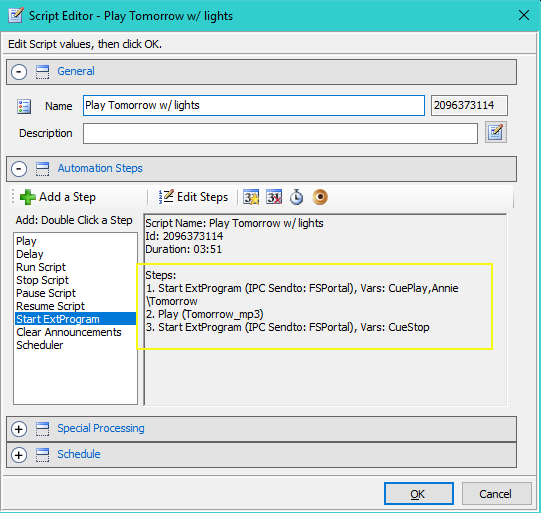
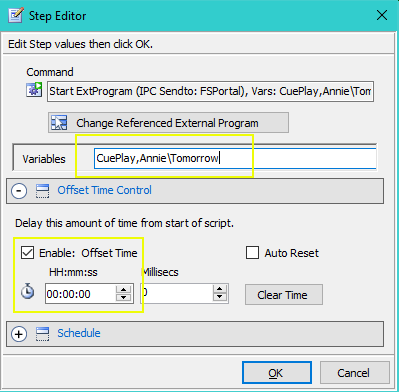
SoundMill IPC Setup
You MUST create the FSPortal IPC Remote Client first BEFORE proceeding to the next step to create the IPC Sender External Program. The SoundMill IPC Remote Client for the FSPortal Controller should look like Figure 3. Portal Ids can vary. Fill in the correct Network IP Address for the FreeStyler computer.
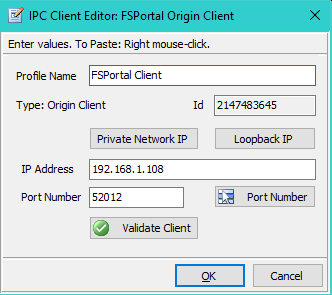
SoundMill External Program Setup
Create the IPC Sender External Program by Tools > Automation> IPC > Add IPC Sender External Program The SoundMill External Program for sending commands to the FSPortal Controller will look like Figure 4. The Id may vary.
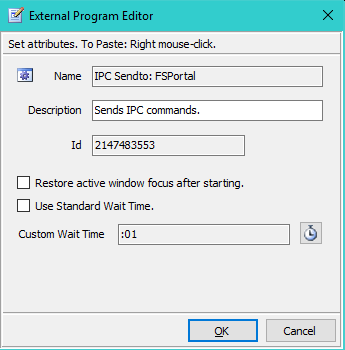
 Page Bottom
Page Bottom To Page Top
To Page Top