
Quick Start
FSPortal Controller Setup
This section contains all the steps you need to perform to Setup the required FSPortal Controller that will accept the incoming command requests from Sound Mill/Video Mill.
Install and Setup Steps
- These steps are one-time setups.
- Download and install the FSPortal program on the same computer that FreeStyler is installed on.
- Activate the program (Help > Activate).
- Open the Options dialog (Tools > Options).
- On the FreeStyler tab, set Program Role to "Controller".
- Set the FreeStyler Cues Folder so that FSPortal can locate your Cues.
- See the IPC Comms Help page for details on configuring the IPC Clients.
After IPC Clients are configured, start IPC on both FSPortal and Sound Mill/Video Mill. You can test the IPC connection by sending a PING command from either client.
There is more work to do in Sound Mill or Video Mill, but the above is all you really need to do in FSPortal. See the FSPortal Integration with SoundMill and VideoMill page for details on the commands that Sound Mill or Video Mill can send through the portal.
IMPORTANT! - For this integration to work properly, you must start FreeStyler and leave it open on its main window. DO NOT open any of the sub windows or edit panels in FreeStyler. If you do, FreeStyler will override commands it receives from IPC and operations like Fades will not work properly.
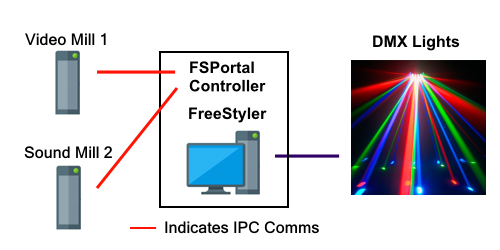
FSPortal Remote Client Setup
Running the FSPortal Remote Client as a user interface to control lights has additional setup considerations. See the FSPortal Operation page for details.
 Page Bottom
Page Bottom To Page Top
To Page Top