
Program Options
Locator: Sound List Editor > Tools > Options .
Fonts
Stand up performers and presenters may appreciate the ability to set larger, more readable fonts on the menu and List Items panel during a performance/presentation. Also useful when setting the program for use as a touch screen interface along with scaling tool bar size.
- Menu Font - Allows you to change the font used for menus at the top of the Sound List Editor and Automator windows to an easier to read font and font size.
- Listbox Font - Sets the font used for the Sound Item listbox (Figure 2) of the Sound List Editor and Automator windows to an desired font and font size.
- Listbox Colors - Sets the colors (foreground and background) used for the Sound Item listbox of the Sound List Editor (Figure 2) and Automator. The selected item highlight color is controlled separately by your Windows Settings > Personalization theme. The Delete button removes the colors and reverts to the default colors. Delete may require a program restart to complete -- depends on the Personalization theme in use.
About Font Edit Buttons
- New Font - Allows you to select a new font via font picker dialog including font family, size and style.
- Font from Favorites - Allows you to select a font from existing saved favorite fonts.
- Reset Font - Resets the font to the windows default font for the control.
Program Password
Optional. Used for program functions that require authorization. Also see About Password Protection.
- Set or Change Password - Set a new password or changes the existing one. User is prompted to verify the current password if any. User is prompted for a new password and to confirm the new one.
- Remove Password - Removes the current password. User is prompted to verify the current password.
- Prompt for password on Show Mode change - When checked, user will be prompted for the Program password when changing the clicking Show Mode menu item.
Accessibility
- Accessibility: Set shortcut keys visible to screen readers - When checked, this will make menu item shortcut keys available to screen readers. Requires a program restart to take effect. (This option may not be required for all readers)
External Programs
- External Programs - Settings to control how SoundMill restores active window focus to itself after invoking an External Program. See the External Program Editor settings for more detail.
- Window to Activate - Specifies which SoundMill window will be activated (focus restored) after invoking an External Program. ("EZPlayer", "SoundList Editor", or "Automator")
- Standard Wait Time for Restore Window Focus - This time is used if "Use Standard Wait Time" is checked in the External Program Editor definition. Specifies how long to wait before returning window focus to SoundMill. This allows the external program to do some work before losing focus (if necessary). A value less than 20 milliseconds may be insuffient to allow the external program time to open.
CDrom - CD Info
- Timeout for CD Info Internet Retrieval - Maximum number of seconds Sound Mill will continue to watch for a reply from an Internet request for CD Info (album information and track song names). Response time will vary depending on your network router and internet connection speed.
- Turn Off CD Info Internet Retrieval - When checked, Sound Mill will NOT initiate an Internet request to retrieve album information or track song names. (provided for users with privacy concerns)
Special Program Codes - A Beta program may be offered by invitation. If you receive a Special Program Code from Support for participation, enter it here.
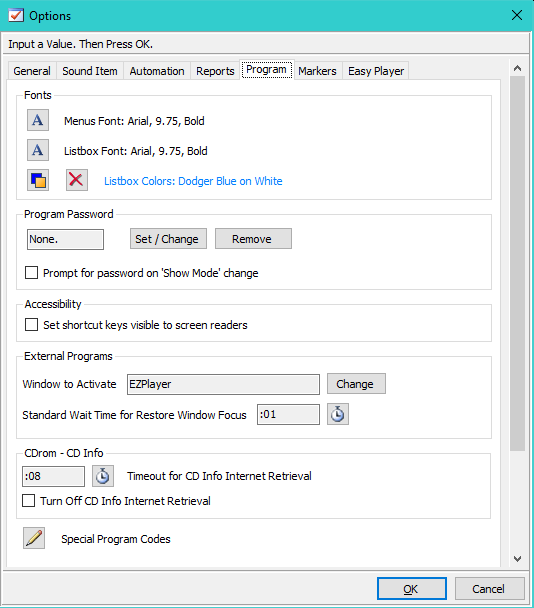
Figure 1. Program Options dialog
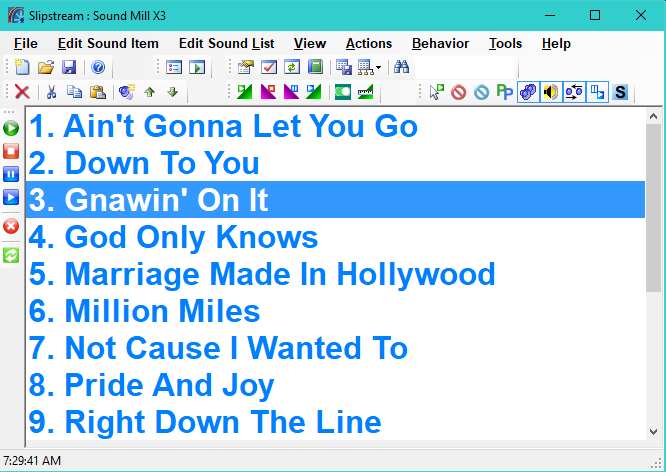
Figure 2. Listbox Font and Colors - Large Font, Blue on White
 Page Bottom
Page Bottom To Page Top
To Page Top