
Translate Effect
Overview
 Translate Effect (Translate Effect)
translates the video position (moves it) within the display screen by the Target value (in pixels).
A translation effect may be useful when another effect (ex rotation) moves the video out of the viewable surface of the screen window.
You can Translate in either positive or negative X or Y values. See the Screen Coordinates System section for details on X or Y values.
There are From and To values for both Horizontal and Vertical directions.
Translate Effect (Translate Effect)
translates the video position (moves it) within the display screen by the Target value (in pixels).
A translation effect may be useful when another effect (ex rotation) moves the video out of the viewable surface of the screen window.
You can Translate in either positive or negative X or Y values. See the Screen Coordinates System section for details on X or Y values.
There are From and To values for both Horizontal and Vertical directions.
Settings
- Name - A short name to that will identify the effect's purpose.
- From - Starting value for the effect. The effect animation continues to the To value.
- To - Ending value for the effect.
- Apply a From Value - When checked, the effect uses the From value. If not checked, the effect will begin at the current value.
See the Timing section for details on timing the animation of the effect. See the Motion Behavior section for details on modifying the default behavior of the effect.
Target Values
- Valid Range -10,000.0 to +10,000.0
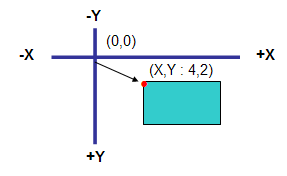
In Figure 1, Translation moves the video from (X,Y : 0,0) to (X,Y : 4,2). The Arrow shows the direction of the movement.
Favorite Values
As a productivity aid, you can save the entire effect (all values on all tabs) as a Favorite with the Save as Favorite Values button. Then you can set all values of an effect from the Favorite values using the Set from Favorite Values button. Separate favorites are saved for each type of effect (Translate, rotation, etc).
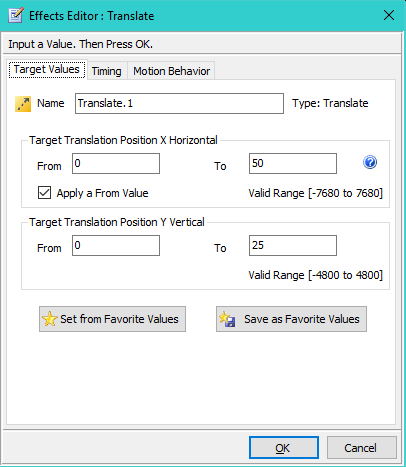
Translate Example
In this Screen, we set Translate Targets to X=50, Y=25 (Figure 3). Notice that the video moves out of the Screen bounds (white bordered rectangle) as it is translated. Translate is most useful when combined with other effects, for example when also Scaling or Rotating a video to keep the video within the Screen bounds during animation.
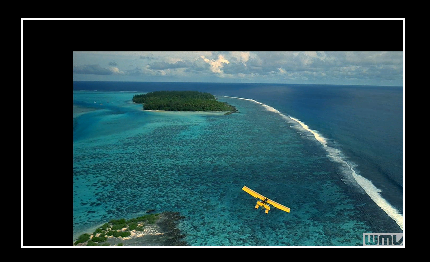
 Page Bottom
Page Bottom To Page Top
To Page Top