
Verify DirectX Level Manually
Attention: DirectX 9.0c is no longer required as a pre-requisite for the latest Version/release of any of our products. This information is provided only for users of older versions.
Easiest Way to Check for DirectX 9.0c
The easy way to verify your DirectX Levels is to download and run our DirectX Test Tool. It's a small download (~70Kb) and is an executable file (exe, no install needed). However, if you prefer, you can do some of the checks manually. Our products use the DirectSound components (dsound.dll and Microsoft.DirectX.DirectSound.dll) of DirectX 9.0c.
Registry Check for DirectX 9.0c (Windows 10/8/7/Vista/XP)
Find this Windows registry key
HKey Local Machine\SOFTWARE\Microsoft\DirectX,Version=4.09.00.0904
. If found and the Version value matches exactly, then DirectX 9.0c is installed.
Instructions
- Run the Registry Editor by Start -- All Programs -- Accessories -- Run and type "Regedit". Navigate to HKEY_LOCAL_MACHINE\SOFTWARE\Microsoft\DirectX . The "Version" value should read 4.09.0000.0904 if you have 9.0c installed. If the "DirectX" key is missing, 9.0c not installed. Beware, DO NOT change the value manually!! That won't work and could cause severe problems when booting Windows. Editing the registry is only for advanced users.
Verify DirectSound Date (Windows XP)
Follow these instructions to check you level of DirectX.
Instructions
- To check for DirectX 9.0c, go to Start -- Run , type "DXDIAG" and click OK. This will pop up DirectX Diagnostic Tool (Figure 1.).
- On the DirectX Diagnostic Tool -- System tab (Figure 1.), look for DirectX Version 9.0c. If it shows an earlier version you will need to upgrade.
- On the DirectX Diagnostic Tool -- DirectX Files tab (Figure 2.), look for dsound.dll. It should be dated March 2008 or later. Or check the date on the dsound.dll file in the C:\WINDOWS\SYSTEM32\ folder (or where ever you have Windows installed). Also, look for Microsoft.DirectX.DirectSound.dll. It should be dated February 2007 or later.
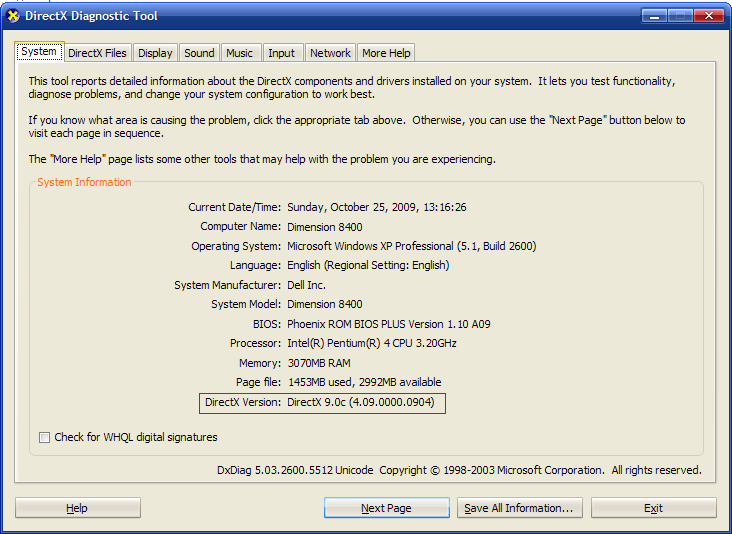
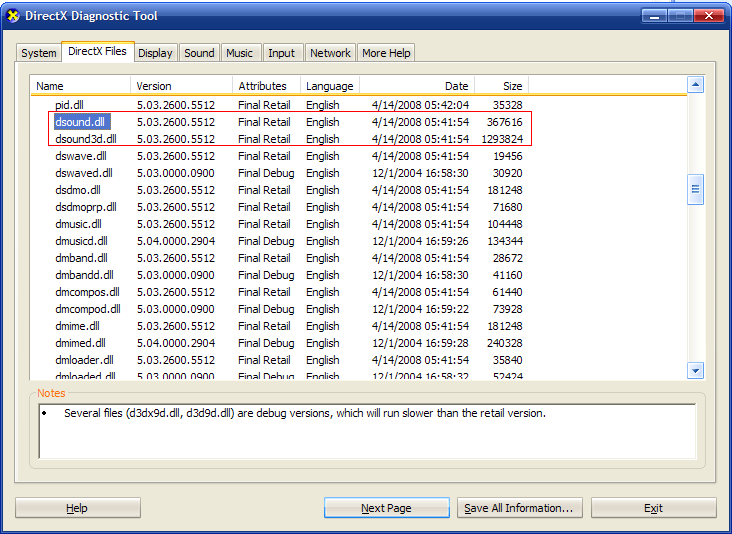
Verify DirectSound Date (Windows 10/8/7/Vista)
The Registry Check described above is generally sufficient on Windows® 10/8/7 . On Windows® 10/8/7 , if you check DirectX Diagnostic Tool (as described in the XP section above), DirectX 10 or 11 does not necessarily mean that DirectX 9.0c is installed!! (see Figure 3.) And a program that requires DirectX 9.0c will not run unless DirectX 9.0c is installed, regardless that DirectX-10 or later is installed.
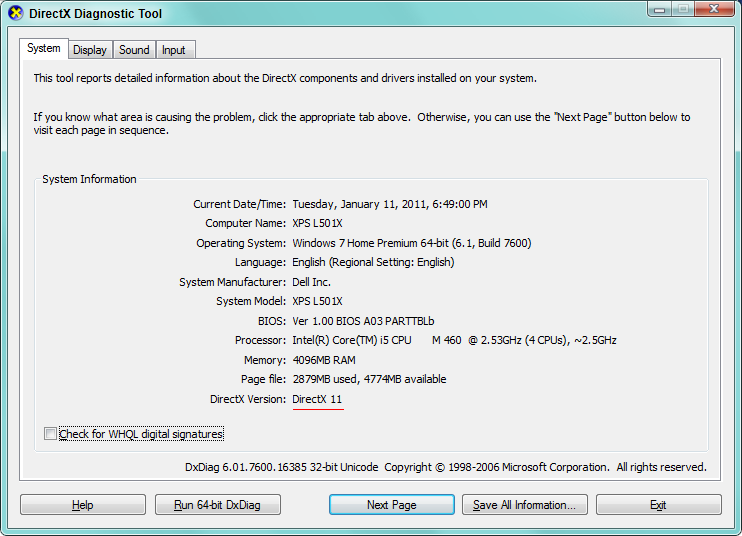
Test DirectX Sound (Windows XP)
Try testing the sound devices directly in the Windows DirectX Diagnostic Tool. Note however, even if this diagnostic indicates your sound is working properly, there still may be a problem. Our products use the
"Managed DirectX" components which are not tested with this tool. But this test may find a more generic sound problem.
Instructions
- Go to Start -- Run , type "DXDIAG" and click OK. This will pop up DirectX Diagnostic Tool (Figure 1.).
- On the DirectX Diagnostic Tool -- Files tab (Figure 2.), does the Notes field at the bottom say, "No Problems"?
- On the DirectX Diagnostic Tool -- Sound tab, press the "Test DirectSound" button. This will ensure your sound hardware and drivers are working with DirectX.
- If you have found problems with any of the above, there are Troubleshooter functions on the More Help tab.
 Page Bottom
Page Bottom To Page Top
To Page Top