
Integration with Non-Windows Systems and Smart Phone Control
Requirement
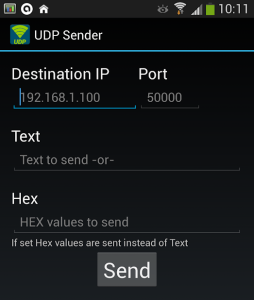
Non-Windows Systems
You have a venue (ex. a Halloween Haunt, etc.) that is automated by an app on a Non-Windows Operating System (or it could also be a Windows OS). You want to integrate Sound Mill, Video Mill, and/or FreeStyler DMX Portal into your solution to add audio or video capabilities. But Sound Mill, Video Mill and FreeStyler DMX Portal only run on Windows, so can you accomplish the integration? The short answer is yes, by using a network router and our program's IPC feature.
Control by Smart Phone
It could be as simple as sending text messages from your smart phone (virtually any manufacturer, any model, assuming you can find a phone app that can send UDP text from the phone).
Example: UDP Sender for Android (Figure 1).
* Not an app endorsement. We have not tested UDP Sender (free app). It is simply an example of the type of program that should work. There are likely better apps available with more features, such as ability to recall previously sent text so you can quickly repeat IPC commands.
Related customer story
See the related customer story of a Halloween Haunt that uses this approach.
Methodology Summary
This is the basic Architecture outline that will be used for this solution (Figure 2).
Outline
- Sound Mill, Video Mill and FreeStyler DMX Portal have a network communications feature (called IPC) that can send/recieve text commands to/from another networked app using standard network UDP (User Datagram Protocol).
- If you need a UDP tool for your Non-Windows app, there are lots of UDP tools for many different operating systems on the Web to chose from (some are free). Do a web search for "tool to send udp packets".
- From your automation software, you trigger audio and video by sending simple commands via UDP (ex. Play 1234, where 1234 is the id number of a Sound Mill, Video Mill, or FreeStyler DMX Portal item). You can also run Sound Mill or Video Mill automation scripts this way.
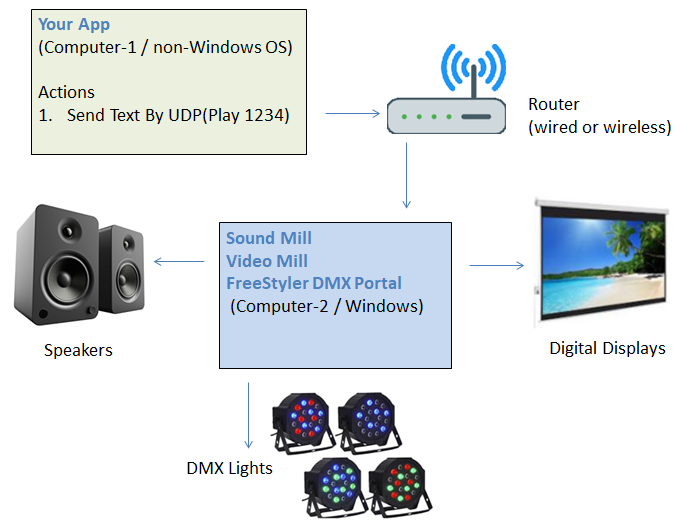
How It Works
We'll discuss a Sound Mill implementation here but Video Mill and FreeStyler DMX Portal communications are essentially the same.
Sending UDP Text
The Sound Mill computer will have an IP address on your local network (ex. 10.0.0.4). You use the Sound Mill IPC feature to start Sound Mill listening for UDP messages on Sound Mill's Port number. Then from your control app computer, you send a UDP text message (a Sound Mill IPC command) to IP address 10.0.0.4:52010.
Program Default Port Numbers
- You can change the port number if needed in the program's IPC Origin client settings.
- Sound Mill = 52010.
- Video Mill = 52011.
- FreeStyler DMX Portal = 52012.
IPC Commands
The full list of available IPC Commands are listed in the "IPC Commands" section of the IPC Help page (see reference links below). So for example, if you have a Sound Mill Sound item that has id# 1234, to play that audio file you would send the text Play 1234. Then if you want to stop the audio due to a timer popping or an event, you would send Stop 1234. The text should be in UTF8 format. Do NOT enclose the text in quotes.
Sound Mill Setup Steps
- The IPC setup is performed under Tools > Automation > IPC Inter-Process Comms . (see related IPC Help page link below)
- Connect the Sound Mill to your network router.
- Configure the IPC Origin client to set its IP address. In the IPC Client Profile Editor, clicking the "Private Network IP" button should fill in the computer's network IP address. Take note of the IP address and port number.
- Start IPC. This starts Sound Mill listening for messages on the Sound Mill port number.
Your App Setup
- If your app does not have a UDP messaging capability, find a UDP app on the web that will work with your app.
- When configuring your UDP messaging app, set the Destination target to the Sound Mill IP address and port number.
- Most automation apps have a method to connect to helper apps (scripting or other method). Handle events in your app by sending IPC commands to Sound Mill via the UDP messaging app.
Reference Links
Sound Mill Links
- Product Home (Ultimate Edition required).
- Users Guide.
- IPC Help page.
Video Mill Links
- Product Home (Ultimate Edition required).
- Users Guide.
- IPC Help page.
FreeStyler DMX Portal Links
 Page Bottom
Page Bottom To Page Top
To Page Top