
Video Wall with 10 Displays
This is a technical deep dive into the 10 Display Video Wall covered in the featured customer story, "When You Are Up Against The Wall, Video Mill Has Your Back" .
This article assumes the reader has a good understanding of Video Mill basic editing and operation , and Automation Scripts.
 Also see the companion Youtube video that has a live video clip of this video wall in action.
Also see the companion Youtube video that has a live video clip of this video wall in action.
Requirements

The video wall required consists of 10 displays. One large display at the center is used to present a Power Point slide show to clients. That display is surrounded by an outer-ring of smaller displays to play various sports themed videos of various lengths on a repeating loop.
Video Wall Operational Phases
- While customers are filing into the conference room, the wall will play multiple, simultaneous, action sports videos as a visual backdrop for the meeting. The videos are different lengths in the range of 2 to 3 minutes long. All videos repeat continously. (Figure 1)
- When it is time to start the meeting, with a single button click, the presenter pauses all the sports videos, replacing them with a simple logo video to avoid distraction during the marketing presentation. (Figure 2)
- The presenter then begins a Power Point slide presentation using the center display. (Figure 2)
- At the end of the marketing presentation, with a single button click, the presenter resumes all the sports videos which repeat until the end of a Question and Answer session. (Figure 1)
Solution

Transitioning between the Video Wall operational phases above turns out to be fairly straight forward using Video Mill .
- Multiple sports videos are added to the Video Mill Media List. Each video's target display is set to one of the monitors on the wall's outer-ring of displays.
- Three Video Mill Automation Scripts were created. See Automation Scripts section below for script details.
- A "Start Automation" script starts the sports videos playing on the wall's outer-ring of displays. Each of the sports videos is set to loop continously (replay when it reaches its endpoint). (Figure 1)
- A "Pause Videos" script will pause all of the sports videos, then reload all displays with a logo video*. (Figure 2)
- A "Resume Videos" script stops all the logo videos, then resumes all of the sports videos. (Figure 1)
- The meeting presenter controls the 3 automation scripts with a 3-button handheld remote control device. Each button is programmed to execute one of the scripts using Automator - Ad Hoc Shortcuts. Virtually any PC-based handheld remote control device can be used with Video Mill.
* Note: An image file (PNG, JPG, etc) could be used for the logo rather than a video if desired.
Hardware Configuration
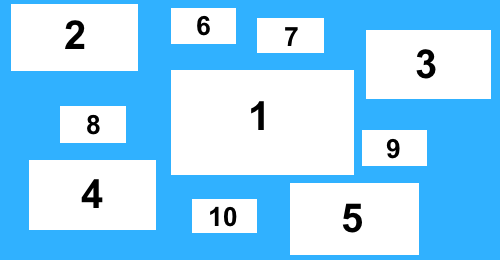
The hardware listed below is just one possible choice of devices and wiring design that can be used with Video Mill. The Video Mill laptop used by the customer is a Windows 10 machine with Intel i7 CPU.
- Display 1 - The large, center monitor used for the marketing presentation is fed from an ATEM switcher that has video and Power Point playback inputs. This display is driven by the presenter's laptop computer.
- Displays 2 - Was connected directly to the Video Mill laptop HDMI port.
- Displays 3-5 - The other three medium-sized displays are connected to the Video Mill laptop via a USB-C hub and USB to HDMI connectors.
- Displays 6-10* - The remaining 5 small displays are connected via HDMI DA (distribution amplifier) to mirror the Video Mill feeds from Displays 2-5.
Hardware Connectors
- USB-C hub (1 unit, cost approx $20 USD).
- HDE SuperSpeed USB 3.0 to HDMI Adapter High Definition Audio Video Converter with Cable (3 units, cost approx $20 USD each).
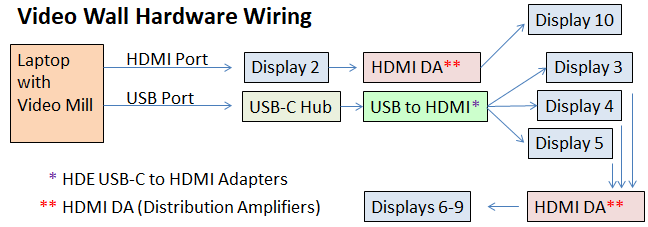
* Note: In this wall design, Displays 6-10 were chosen to be mirror copies of displays 2-5. However, they could just as well be used as more distinct video feeds from Video Mill. But that assumes that the laptop has the speed to handle 9 video playbacks simultaneously and you have a way to connect 9 displays to the laptop graphics card either by wire or via USB hub).
Automation Scripts
These Automation Scripts control the three Video Wall Operational Phases described in the Requirements section above.
Start Automation
This is the master script used to kickoff the automation. It starts the 4 scripts that play the sports clip videos shown in Figure 1.
Listing 1. Start AutomationScript: Start Automation Steps: 1. Run Script (Display 2) 2. Run Script (Display 3) 3. Run Script (Display 4) 4. Run Script (Display 5)
Pause Videos
This script pauses the 4 scripts that are playing the sports clip videos. Then it runs the script that plays the Logo videos shown in Figure 2. The Logo videos continue to loop while the meeting presenter presents the marketing slide show.
Listing 2. Pause VideosScript: Pause Then Logo Steps: 1. Pause Script (Display 2) 2. Pause Script (Display 3) 3. Pause Script (Display 4) 4. Pause Script (Display 5) 5. Run Script (Show Logos)
Resume Videos
When the presenter finishes the marketing slide show, he/she will execute this script. It stops the Show Logos script, then resumes the 4 scripts that are playing the sports clip videos.
Listing 3. Resume VideosScript: Resume Videos Steps: 1. Stop Script (Show Logos) 2. Resume Script (Display 2) 3. Resume Script (Display 3) 4. Resume Script (Display 4) 5. Resume Script (Display 5)
Display x - Play Sports Clips
These "Display x" scripts start the playback of 4 sports clip videos (SportsClip2, SportsClip3, SportsClip4, SportsClip5). Each video has a different target display (Display2, Display3, Display4, Display5, respectively. See Figure 3). Each script will repeat its video continously until the script is stopped.
Listing 4. Display x - Play Sports Clips___________________________________ Script: Display 2 Special Processing: * Loop continously. Steps: 1. Play (SportsClip2) ___________________________________ Script: Display 3 Special Processing: * Loop continously. Steps: 1. Play (SportsClip3) ___________________________________ Script: Display 4 Special Processing: * Loop continously. Steps: 1. Play (SportsClip4) ___________________________________ Script: Display 5 Special Processing: * Loop continously. Steps: 1. Play (SportsClip5)
Show Logos
This script starts the 4 logo videos on target displays: Display2, Display3, Display4, Display5, respectively. (See Figure 2). Offset :00 implies that all logo videos start as soon as the script is started. The script option "UnLoad all screens on completion" will close the logo video Media Screens when the script is stopped.
Listing 5. Show Logos___________________________________ Script: Show Logos Special Processing: * Loop continously. * UnLoad all screens on completion. Steps: 1. Play (Logo1), Offset: :00.0 2. Play (logo2), Offset: :00.0 3. Play (Logo3), Offset: :00.0 4. Play (Logo4), Offset: :00.0
* Photos and video provided by Matrix Mobile Television Copyright © 2017.
 Page Bottom
Page Bottom To Page Top
To Page Top