
Descriptors
Locator: Sound List Editor.
Each Sound Item has the following
 Descriptors
attributes.
Descriptors
attributes.
Setting Descriptors
- Name- Each Sound Item has a Name which defaults to the Title tag of the media file (or media file name if the Title tag is empty). It is best to keep it short but there is no character limit. Name is used to identify each Sound Item in the Sound List panel.
-
Id - The integer Identifier (
 Id) for the Sound Item.
Id) for the Sound Item. - Description (Desc)- This allows you to add comments or instructions for the performance operator (ex. "Cue when Tom opens the door"). This can be multiple lines of information. Hold the mouse pointer over this field to see the full text. It it can also be included when printing out the media design report.
-
Edit Description
 - The
Edit
button pops up a multi-line text editor.
- The
Edit
button pops up a multi-line text editor. - Track Number - The Track Number (typically MP3 Track tag) is acquired from the media file Track property when a Sound Item is created. If the media file has no Track tag, it is set to "0" (zero). You can sort the Sound List by Track Number. If you change the Track Number in Sound Mill, it will NOT change the Track tag of the associated media file. Track Number is located to the right of the Edit Description button.
- Media File - This is the file name and folder path of the media file. If you hover the mouse over this text box, the full folder path of the file will appear as a tool tip.
-
Change Media File
 - (Local File, Web Link, or Network link) This button opens a File Entry Dialog to enter the file location as text or browse for the file . See Link Accepted Syntax. This allows you to access Internet based streaming content and Web located media files.
In our testing, many streaming formats played successfully, but not all. You'll need to add the URI link then try playing it. See the Streaming Media Limitations section for more detail.
- (Local File, Web Link, or Network link) This button opens a File Entry Dialog to enter the file location as text or browse for the file . See Link Accepted Syntax. This allows you to access Internet based streaming content and Web located media files.
In our testing, many streaming formats played successfully, but not all. You'll need to add the URI link then try playing it. See the Streaming Media Limitations section for more detail.
- Media length- The time duration of the media is displayed next to the Media File name (format mm:ss.t, minutes: seconds: tenths-sec. , example 01:25.9 ). You can display or truncate the tenths digit as desired -- See Tools -- Options dialog. A stream source has no length (theoretical infinity); its length is set arbitrarily.
Text editing tip: To Copy/Paste to the Name and Description fields, see the standard Windows keyboard short cuts.
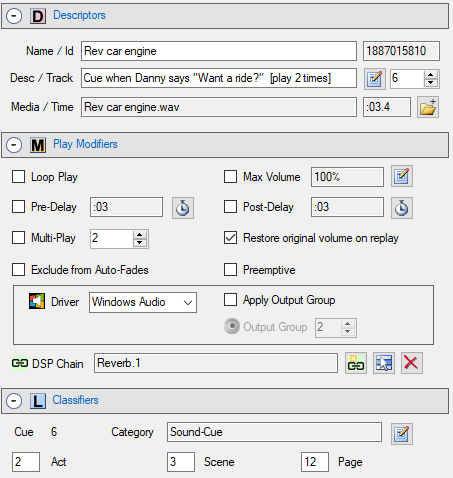
Streaming Media Setup

Streaming Media is treated similar to local media files. However, see the Streaming Media Limitations section for some differences.
How to setup Streaming Media
- Create a New Sound Item (click Edit Sound Item > Add New Streaming Media Sound).
- You will be prompted to enter the Streaming Media Web Link (paste the full link including the http or https protcol).
- Now you can play it just like any other Sound Item. See the Streaming Media Limitations section regarding using it in automation Scripts.
HTTPS (Secure HTTP) Web Links
Both audio drivers support HTTP (NON-secure http) Web Links. The Windows Audio driver also supports HTTPS. The Media Player driver does NOT supports HTTPS (a Microsoft driver limitation).
See the Streaming Media Limitations section for other limitations.
About Streaming Media Time Length
When you create a Sound Item with a Web Link, its time duration will be assigned to the Default Streaming Media Time Length specified in the Options > Sound Item dialog. Most web streams, such as music tracks and podcasts, have an inherent time length and should be acquired by Sound Mill automatically the first time you Play the Web Link.
However, some streams, such as Web Radio, may not have a known time length. In this case, you need to consider how long you want to play the stream. It the Default Streaming Media Time Length is too long/short you will need to manually change the length. Sound Mill will stop playing a stream when the specified time duration expires. For example, if you are streaming web radio to a retail space that is open for 12 hours a day, you would set the Sound Item Media Length to 12 hours.
Setting Media Time Length
This is only required for streaming sources that do not have an inherent time length (ex Web radio, read previous paragraph). Select the Streaming Media Sound Item in the Sound List, then go to Edit Sound Item > Update Audio Length. You will be prompted to set a time.
Sample Streaming Media
If you don't have Streaming Media Web Link to test with, try this TED Talks pod cast link:
http://podcastdownload.npr.org/anon.npr-mp3/npr/ted/2015/10/20151002_ted_tedpod.mp3
 Page Bottom
Page Bottom To Page Top
To Page Top