
Equalizer
Equalizer

ONLY Sound Items using the Windows Audio driver have access to the Equalizer.
The Equalizer (EQ) effect strengthens (boosts) or weakens (cuts) the energy of specific frequency band (frequency ranges: bass to low-mid to high-mid to treble).
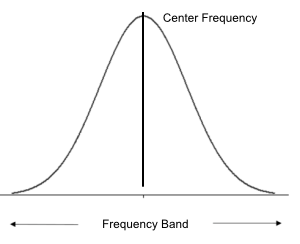
Functionality
- Eight Band Equalizer
- Band Frequency - Each band has a Center Frequency. Adjacent frequencies to the Center Frequency are affected by gain changes as well, but to a diminishing degree of effect (bell curve, Figure 1).
- Band Frequency is Adjustable - The Center Frequency of each band can be changed as desired.
- Equalize(EQ) DSP Effect - The settings of the Equalizer Tool (Figure 2) can be saved as a EQ DSP effect for future use. Saved EQ DSPs can be added to a DSP chain like any other DSP. You can also edit EQ DSP effects with the DSP Effects Editor (via Tools > DSP Effects > Manage DSP Effects).
Equalizer Limitations - Volume and Fading
Positive Equalizer Band values boost the gain on a given frequency band and therefore increase the overall volume output somewhat. Higher band values will lessen the effect of the Volume slider control and can interfere with Fade-In/Fade-Out to some degree.
Equalizer menu items
Locator: Sound List Editor > Tools > DSP Effects .
The Equalizer Tool is opened from the Actions menu or the Actions toolbar.
Equalizer menu items
About Equalizer Band Frequencies
The Band Center Frequencies are dependent on the sample rate of your input audio. If you change the frequencies, do not set any frequency higher than the Nyquist Frequency. If an EQ Band frequency exceeds the Nyquist frequency of an audio file, it will be clipped to the Nyquist value. The Sound Mill default EQ Band frequencies are set for 44.1K audio. So, if you mostly work with audio at much lower sample rates (ex. voice audio at 8KHz), you may want to adjust the EQ Band frequencies. The default high end Band (16kHz) may be too high for some audio hardware (graphics card or speakers) to make a perceptible difference to the ear. If so, try lowering it 1KHz at a time until you can hear a change. Also, realize there may be little or no high frequency samples in the audio file itself.
Terms
- Sample Rate - Number of samples of audio carried per second, measured in Hz or kHz (one kHz being 1,000 Hz). Example: CD Quality audio has a sample rate of 44.1KHz
- Nyquist Frequency - Half the audio sample rate. Example: If your input audio file has a sample rate of 44,100 Hz, the Nyquist Frequency is 22,050 Hz.
Equalizer Tool
Frequency Band controls
- Track Bar - Drag the Track Bar to change the Gain on a Frequency Band.
- Center Band - Click this button to center the band to value 0.
- Center All Bands - Sets all bands to the center (value 0). (left side middle of tool window)
Trackbar Changes by Keyboard
- Small Change - Arrow keys (Up / Down).
- Large Change - Page_Up / Page_Down keys.
Toolbar controls
- (at top of tool window)
- Enable Equalizer - Toggles the Equalizer effect on/off (enabled/disable). When disabled, the audio is played at its original recorded sound levels.
- Load EQ Effect - Loads the Equalizer Tool with a saved EQ DSP Effect. Band trackbars settings are adjusted based on the DSP values.
- Save EQ Effect - Saves the current EQ settings as a EQ DSP Effect for future use. You can change the name of the saved DSP by Tools > DSP Effects > Manage DSP Effects.
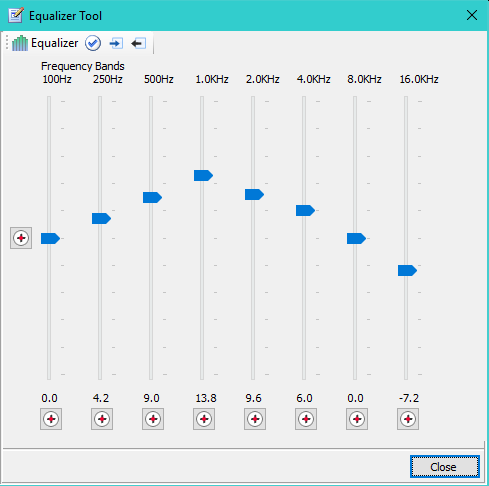
Equalizer Frequency Bands labels (Figure 2) above 1,000Hz are displayed rounded to the nearest tenth (ex 2.0kHz), however calculations are made with the precise frequency values.
Equalize DSP Effect
Equalize(EQ) DSP effect increases or decreases the gain on the frequency band (8 Bands). It can be used in DSP chains just like any other DSP Effect. You can save EQ DSPs with either 1) the Equalizer Tool, or 2) the DSP Effects Editor.
Parameters
-
Bands Gain - Band1 to Band8 - Valid Range: -30 to +30. Translates to -100% to +100%.
- +Range - Boosts/increases the gain on the frequencies in the band. (+30 Maximum)
- 0 - No gain. Passes the frequency band as it was recorded on the original audio.
- -Range - Decreases/cuts gain on the frequencies in the band. (-30 Minimum)
 Page Bottom
Page Bottom To Page Top
To Page Top