
Start-At/End-At, Delays and Fades
Overview
These settings determine timing for Media Item playback.
Enabling a Setting
- Enable checkbox - The Enable checkbox next to any of these controls must be checked for the time control to be used during Playback.
Time Set Buttons
- Stopwatch Button - Use the Stopwatch button next to any of these controls to change its time setting.
- Playback Position Button - This button will set the control to the current time position from the Playback Position scrubber bar. (only applicable to Start-At/End-At)
Start-At/End-At
Start-At and End-At times also work with the Go-To Play Position tool bar.
- Start-At - Play will begin at the specified time position of the video. If Start-At time is greater than the length of the video, it will load but will not start playing. Start-At has a quirk where-by the first frame (frame1) of the video will appear (blink) for an instant before the frame at the Start-At position appears. To mitigate this issue, you can do one of the following: 1) Use Fade-In on the video, or 2) Add an empty frame1 at the start of the video (ex. a black screen at frame1).
- End-At - Play will end at the specified time position of the video.
- Position Time Value - The time value is a time position within the video.
Delay
- Pre-Delay - When you click Play, a time delay is introduced before the Video begins to play.
- Post-Delay - A time delay is introduced at the end of Video play. Sometimes useful when Looping a video and you want a time interval between plays.
- Delay Time Value - The time value is the amount of delay time.
For Image and Text Screen Media Items Time Duration, see section below.
Effective Time
Effective Time is the expected play time of a Media Item and is calculated based on: Media Duration Time (Length), Pre-Delay and/or Post-Delay, and Multi-Play settings. For Image or Text Screen Media Items it may be the Default Image/Text Screen Duration applied from the Options. It is shown in a Report next to Media Duration (ex. Media Duration: 2:00, Effective Time: 2:10) but only shown when it differs from the Media Duration.
Fades
Rate of Fade
The fade rate is determined by the Fade Duration that you set. The duration is the amount of time it will take for the fade value to change from 100% to 0%. The longer the duration, the slower the fade. Fades apply to video, audio, and image Media Items -- except images don't use fade-outs because they have no play time duration.
- Fade-In - When the video starts playing, it will fade-in from 0% to 100% Opacity (fully transparent to fully opaque).
- Fade-Out -When the video reaches the end of play, it will fade-out to 0% Opacity (fully transparent).
- Fade Duration Value - The time value is the time duration of the fade.
Image or Text Screen Media Items - Time Duration and Post-Delay
Static Image files (Jpg, Png, etc) and Text Screens do not have an inherent time duration (length) like video and audio. See Default Image/Text Screen Duration for rules on how a time duration is determined.
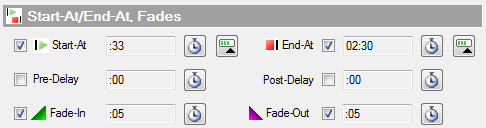
 Page Bottom
Page Bottom To Page Top
To Page Top