
Supported Media File Formats
MP4(AVC H.264) - Recommended Video Format
Recommendation
MP4(AVC H.264) is the recommended media format choice to use with KLite codecs and VideoMill. Other media formats will work, but the MP4 codec has shown solid reliability in our testing. This is NOT to say you must convert all your videos to MP4(AVC H.264). However, if another format (ex. MOV, FLV, etc) is not performing as expected, try converting to the video to MP4(AVC H.264) to see if the issue is resolved.
We are not implying that MP4(AVC H.264) is a superior media format to others. But we suspect that, since MP4 is the most widely used video format (on Windows anyway), developers have given the Klite MP4(AVC H.264) codec the most attention.
How to Check Media Format with MediaInfo
Remember that MP4 is container which can host a variety of codec formats. So just because you may have an MP4 file extension, that does not necessarily mean it is formatted for H.264. If you have installed Klite, it will include the MediaInfo tool . So you can right-click on a video in Windows Explorer (or any file manager) and pick MediaInfo from the context menu. That will show the full details of the media encoding (see Listing 1 at bottom).
Note that MP4(H.264) will have the following MediaInfo:
- MP4 container: MPEG-4, Id=mp42
- Video Codec: Advanced Video Codec, Id=avc
- Writing library: x264
Formats with Issues
Notably, the MOV QuickTime codec has been reported to have issues, especially when using the VideoMill Automation features. If you are not using automation and are simply playing MOVs from the VideoMill MediaList Editor, you may not experience issues. It is simple matter of testing the video.
VideoMill relies on the codec to report playback events, like media started and ended events, play position (and many more). If the codec misses reporting some events or is not reporting in a timely manner, VideoMill will not operate as expected. Also, be aware that VideoMill treats all video formats the same. There is no special processing performed for one format vs another (ie MP4 vs MOV). The video codec used by Windows is the only difference in the program stack. And MOV is an Apple format so the codec probably gets less developer attention on the Windows platform.
Video Codecs
General Information
Figure 1 shows the Windows video software stack. The standard video codecs that come with the Windows OS (Windows Media Foundation (MF)) are optimized for Microsoft's WMV video format. These codecs do NOT support Apple formats well. For example, an MP4 video will freeze up when trying to play it on a Secondary display, even though it will play fine on the Primary display. If you plan to use video formats other than WMV (such as MP4, MOV, etc), you will need to install a codec package.
You may have your own codecs installed that came with a video card adapter or other source that provide extensive support for other formats. If you are having trouble with a video, try installing KLite to see if the problem is fixed.
For a more detailed discussion of codecs see this Comparison of Video Codecs.
Installing Klite Codec Package (free)
See the KLite Codec Pack Configuration Knowledge Base article for details on installing the free KLite package. See the KLite Comparison Table for a complete list of supported media formats and tools for each KLite package variant.
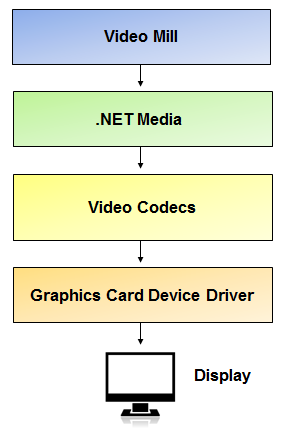
Video Formats
Microsoft formats (WMV, WMA) are supported without installing a separate codec package. Most of the other formats listed below require installation of the KLite Codec Package. See KLite Comparison Table for a complete list of formats.
Supported: DivX MPEG-4, DivX H.264, Xvid MP4, MPEG-1, MPEG-2 DVD, SVCD, AVI MPEG-4, WMV (including 720pHD; 1080pHD High Definition), WEBM, Flash (FLV), Quicktime M2V, M4V (H.264 for iPod), MOV, Apple 3GPP2( 3G2), 3GP, Sorenson MOV, VOB, TS (Transport Stream), RealMedia (RM, RA, RAM, etc.) and more. Most of these formats require a separate free codec to be installed.
Notes:
- VOB - Video OBject files used on some DVD disks do play with the K-Lite Codec, but you need to rename the file extension from VOB to MPG. Also so see K-Lite Codec tweak for VOB format.
- Files can be virtually any size assuming your computer has enough RAM memory to load them.
Audio Formats
Audio is supported allowing you to play special theme sound tracks while muting the sound track on the video.
Supported: The typical audio formats are supported out-of-the-box including WAV, MP3, WMA, MIDI (MID), AU, AIFF (AIF).
Other file types (like FLAC, OGG, AAC) may work by installing a separate codec. The Free K-Lite Codec Pack mentioned above supports many audio formats. You can select an audio file as a Media Item file. You may want to do this if you want to accompany a video with special music. So you can Mute the Media File sound track and play the selected audio file instead.
Image Formats
Supported: The common image file types are supported including PNG, JPG, GIF, and BMP.
PSD (Photoshop, not recommended) is not an efficient image format for displaying images so you should export to PNG if possible.
Text Files
Any plain text file (.TXT extension) can be displayed as a Text Screen.
Playing DVDs
Most DVDs employ a form of content encryption (DRM Digital Rights Management) as copyright protection. We have been able to play some DVD VOB video files by simply copying the file from the DVD to the computer hard drive using Windows Explorer. This may remove the DRM hook in the copy process. Success will be dependent on the age of the DVD since newer DVDs employ stricter levels of DRM . Microsoft codecs in general do not play DRM encoded files. See this Wikipedia article on Content Scramble System for more detail. It also mentions some software products that can remove encryption for playback. A DVD error (Exception from HRESULT: 0xC00D116F) is usually written to the session log when a DVD DRM error is thrown by the codec).
Streaming Video
Supported: The video feed can be many formats (such as MP4, DIV3, WMV, etc) but MUST be Muxed as ASF (Advanced Systems Format). And Web based streaming ASX files ( Advanced Stream Redirector File) are supported.
See our knowledge base article on Streaming Camera Feeds.
If you want to test an ASX file, copy and paste this Web link ( http://www.vpr.net/vpr_files/stream_playlists/vprmid.asx ) into the Web link dialog in the Descriptors
panel. Web based files obviously take longer to Load so be patient.
YouTube and Other Web Videos (HTTP)
HTTP links (unencrypted HTTP) are supported. However, some Web sites use a form of web link redirection to prevent players from accessing their content directly. HTTPS (Secure HTTP) links are NOT supported by the .Net Framework (at this time). Thus, YouTube videos are NOT supported.
 Page Bottom
Page Bottom To Page Top
To Page Top