
Trouble Shooting
Problems Displaying Multiple Media Screens
Save the results of the steps in a file. If you need to work with Support to diagnose the problem, you can email the file to Support for review. If you are having problems displaying multiple Media Screens simultaneously, follow these steps to diagnose the problem.
First Time Use and Codecs
Video Mill use codecs to render videos. The standard Windows codecs have problems displaying videos on secondary displays. Most users will need to install the KLite Codec Pack (free) and do some setup tweaks before using Video Mill. See this link for the download link and setup information.
 For More Information
For More Information
Troubleshooting steps
- Media List Validation Check - Check the Media List for errors. Go to Tools > Media List Validation Check. Error messages will be listed for any detected problems with your Media List.
- Set Multi-Screen mode - If your project includes playing multiple videos simultaneously, make sure the program to set to Multi-Screen mode. Go to Behavior > Screens Mode. Clicking this menu item will toggle the mode between Single-Screen and Multi-Screen mode.
- Check Session Log - Go to Help > Session Log. Look for any Error messages in the log. Most recent errors are at the bottom of the log file and are date/time stamped. If you find errors that you do not understand, email them to Support and we can help diagnose the problem.
- Check Automator Log - If the problem is resulting from running a Script in the Automator, check the separate Automator Log. In the Automator window, run the problem script. Then go to Tools > View Automator Log. This log is reset every time you start Video Mill.
- Check Extended Displays - After connecting the display devices to the computer, then extending the displays on the windows desktop, check to see if the displays are visibile to Video Mill. If you don't know how to extend displays, see the Extending Displays page. After Extended Displays, start Video Mill and go to Tools > View Extended Displays. If all of your displays are not listed, then Video Mill is not recognising them. Each display should be listed as Secondary.1, Secondary.2, Secondary.3, etc.
- Does each video play - Check to see if each video will play successfully when played one at a time. If a video will not play, you may need to install a codec for the specific video type format (ie mpg, avi, etc).
- Check Target Display - Each Media Item has its own "Target Display" is found in the Media Screens Dimensions panel. The "Target Display" of each video should point to a different display (Secondary.1, Secondary.2, Secondary.3, etc).
- Program freeze - Program freezes can be a result of a faulty hardware device driver (soundcard or video card device driver). Driver error messages are usually found in the Windows Event Viewer logs. Verify that all hardware connections are seated properly. Sometimes the remedy is locating and installing an updated driver from the hardware manufacturers website.
Submitting a Problem Report to Support
If you can't resolve an error or just need advice on a solution, contact Support. Providing the following information in your email will speed the diagnosis process since we'll likely ask for these if not provided.
What to send
- Describe the problem - The more detail the better. If you are sending a Media List Report, talk about specific items listed in the report (Media Item name, Script name, etc.)
- Depict your goal - Tell us what you are trying to achieve. We may suggest an alternate approach for better performance, modularity of design, etc.
-
Include a Media List Report - Send a Report so we can look into the problem.
- Set Report Contents - Before creating the report, set the Report Options checkboxes as shown in Figure 1. Go to Tools > Options > Report tab. If your problem relates to other unchecked features, check the related checkboxes.
- Generate A Report - Go to Tools > Generate a Report. You can: 1) Copy and paste the report into an email; 2) Or save the report as a file and attach the report file to an email.
- Include Display Definitions - First extend the Windows desktop so the connected Displays get recognized. Then go to Tools > Displays > View Extended Displays Details. Copy the information from the resulting dialog.
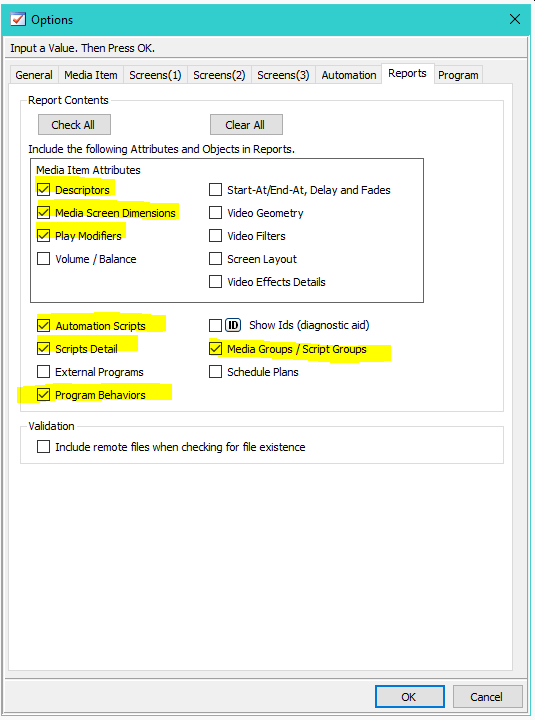
 Page Bottom
Page Bottom To Page Top
To Page Top