
Kiosk Operation
Overview


The Sound Mill Easy Player can be operated as a Kiosk program to allow customers or visitors to play audio directly from any kiosk device, touch screen or laptop. Actions -- Show Mode will disable all Player Edit functions except ones used for Playback by Kiosk users.
Usage Examples
Possible uses might include: A museum kiosk for audio related to a showcase; A theater kiosk with audio messages from key actors or information about the company and future productions; A retail store kiosk to convey product key features and benefits; A restaurant audio menu of 'Today's specials' to describe each dish. The list is only limited by your imagination.
Hardware Needed
Your hardware could be as simple as a laptop (touch screen is optimal for kiosks but not required), cable locked next to the cash register at a check-out counter. Or use a standard kiosk enclosure device designed to sit unattended in public venues. You can hide the playback control buttons panel, the marquee image, title and description elements if desired. The look of the Easy Player is highly customizable.
Customize Player Look and Feel
Figure 1 depicts a sample custom visual design for a museum kiosk. See the Overview page for a brief explanation of customization. When the Player enters Show Mode , the Window Title bar, menu bar and status bar are hidden, leaving just the content of the player window showing to the user.
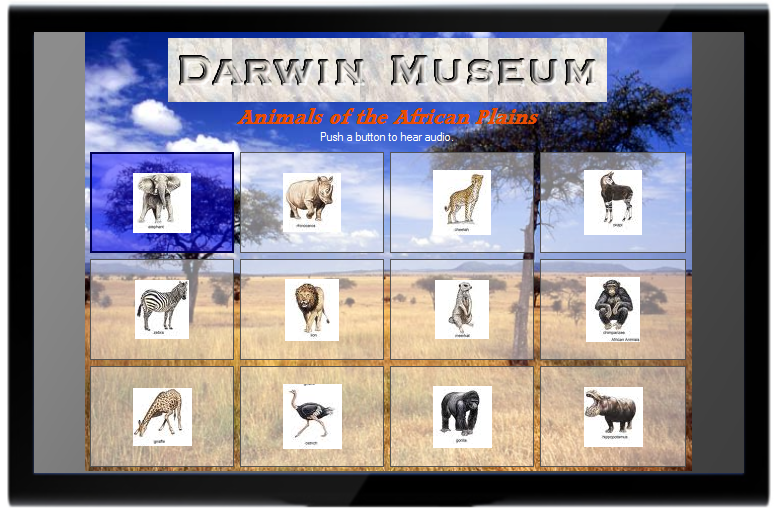
Sound Mill Setup for Kiosk
- You should set a Sound Mill Password from the main Sound Mill window via Options -- Program tab. Record the password and keep it in a safe place.
- On the same dialog, check Prompt for password on 'Show Mode' change . This password locks the Kiosk once its in 'Show Mode'.
- On the Options -- Player tab, you can uncheck Allow ESC key to exit Show Mode . This way only Ctrl+Shift+X will bring up the 'Show Mode Exit' password challenge dialog (much harder to guess for mischievous users).
Playlist Portability Considerations
The images used to create the Playlist look/feel are not imported into the Sound List file. Rather, the Sound List keeps file 'references' (ie Drive:Folder-Path\File-Name) to the image files. So if you plan to develop the Playlist for Kiosk on one machine and deploy it to another, you need to maintain the file references. For example, if your images are in folder C:\KioskImages on the development machine, when you deploy to your Kiosk machine, you need to create a C:\KioskImages folder on the Kiosk machine and copy all the images to that folder. The same applies to any audio file referenced in the Sound Items.
Hardening Windows Security for Kiosk Operation
Since the Kiosk will run unattended, it must be securely locked down from user tampering. Full Kiosk implementation is beyond the scope of this Help document, but we'll present some basic guidelines and some pointers to where you can get more information. If you do not consider yourself an advanced Windows user, you will probably need expert help setting up the machine for Kiosk operation. This is a nice summary article on How to Create an Internet Kiosk in 10 Easy Steps.
Create A Kiosk User Account
Add a new Windows user account called KioskUser and assign a password. Give it Administrator rights initially to allow setting some userid restrictions . This will be the logon account for the kiosk and will have its privileges restricted for security reasons. You should generally set this KioskUser to auto-logon for computer restarts in the event of power interruptions.
Windows Features to Lockdown
-
Most of these lockdowns can be done in the Windows Control Panel.
- Install an Anti-Virus program and make it active.
- Turn OFF: Screen saver, Error Reporting, Hibernation, Remote Assistance, Automatic Updates.
- Set all power schemes to "Never".
- Set "When I press the power button on my computer" to "Shutdown".
- Turn off Hibernation.
- Startup and Recovery: uncheck "Write an event to the system log", uncheck "send an administrative alert", check "automatically restart", Write debugging information = "none".
- Shut off auto-play on removable storage drives (CD, DVD and USB drives).
- You shouldn't need wireless so disable the wireless network connection.
Security via Local Group Policy (LGPO)
Note: Group Policy Manager is only available on Professional Edition or higher of Windows 7/Vista/XP.
You will need to set up a Local Group Policy Object (LGPO) for the KioskUser account to prevent the user from accessing specific windows features that could compromise security of the machine. This is the best way to secure the Windows machine from mischievous users.
With Windows 7/Vista, you can now append a separate LGPO to any user account created on that workstation.
This article on Introduction to Local Group Policy Objects is a good starting point to understanding and using LPGO. Specifically, here is a Microsoft TechNote on How To: Implementing a Windows Based Kiosk.
Disallow Control Panel access, Active Desktop options, Task Manager from Ctrl-Alt-Del, Program switching from Alt+Tab and other obvious settings to ensure that your users can only do what you say.
After setting these restrictions, you will reset the KioskUser to Standard User rights.
Set the Player to Auto-Start
Once the computer is locked down for Kiosk use, you will setup the registry key to Auto-Start the Easy Player on logon. Following this Microsoft TechNote article , with Regedit, open the Registry. Open this key HKEY_LOCAL_MACHINE\SOFTWARE\Microsoft\Windows NT\CurrentVersion\Winlogon. Replace the value of "Shell" REG_SZ with the following:
"C:\Program Files\Breakthru Software\Sound Mill X3\SoundMill.exe" "C:\SoundLists\MySoundList.slt" KIOSKMODE MyPlaylistId
Your SoundMill.exe folder and SoundLists folder locations will differ from the example above.
See the Program Start-Up by Batch File page for a more complete explanation of the syntax.
 Page Bottom
Page Bottom To Page Top
To Page Top