
Troubleshooting
Troubleshooting checklist
Here are some common, first things to check if you experience issues.
Media List Editor checks
- Media List Validation - Run the Validation tool. It will often find problems. Go to Tools > Media List Validation Check.
- Session Log - It will list errors and warnings. Go to Help > Session Log.
- Check Behavior modes - Make sure the behaviors you expect are set correctly. Go to Behavior > View Behavior Summary.
Automator checks
- Automator Log - The Automator keeps a separate log that may list errors detected while running Scripts. Go to Tools > View Automator Log.
Common Problems
- MP4 Freezes - If a video freezes on the first frame (or black screen), it is often a codec issue. Windows Media Foundation (WMF) codecs are awful. See the KLite Codec Recommendation article for the solution.
- Old Video Encoding - MP4 (and other formats) come in many versions. Some older versions are not well supported by modern codecs. The video may need to be re-encoded to the latest version by running it through a converter. See the Video File Conversion article for details.
- Huge Images - If you get images from others, they may be too large (width, height). This is especially true when they are originally created for print purposes. See the separate discussion of Image Sizes for details.
Media Encoding Issues
Media formats typically have multiple versions with varying encoding specifications (ex. MP4 Ver 1, MP4 Ver 2, etc). Videos found on the Web may have been encoded years ago and encoded to old format specs. Older encodings may not be fully supported by current codecs. If a video is not playing as expected (ex. freezes up), try processing the video through a video converter program. This will ensure that the video is encoded to the latest format specs. A converter program may also upgrade the audio portion of the media which could be another source of a playback problem.
My Video Freezes On Secondary Display
A classic problem is that your video freezes when trying to play it on a Secondary display. The video may play fine when you set its Target Display attribute to play on the Primary display. But when selecting a Secondary display, it may freeze on the first frame of video or just show a black screen. This can be due to: 1) A faulty or incomplete codec; 2) Incorrect codec tweaks; 3) The media may be encoded to an older version of the media format. To resolve the issue, try these steps:
- Faulty codec is the most common reason for video freeze on a secondary display. See Installing the KLite Codec Pack.
- If you have already installed Klite, double check the tweaks.
- Outdated media encoding (see section above).
Video Load Error Or Time-Out
A Video Load Error Or Time-Out may be caused by one of these conditions.
- Missing Codec - You may be trying to load a video format that does not have an associated codec installed. Or the codec has been misconfigured.
- Video Codec Frozen - It could be a video codec that is frozen. This usually requires that you shutdown and restart VideoMill. Codec freeze-up is usually a codec config issue.
- Bad Web Browser Video Players - Some Web browser video players are poorly coded and can cause Windows Video Stack corruption. If you suspect this as a problem source, avoid using your browser to play Web videos, before or during a VideoMill session.
- Windows Video Stack Corruption - When the Windows Video Stack becomes corrupted, it will usually require a reboot of the computer to refresh the stack. If you suspect this condition, try playing the video with Windows Media Player (WMP). If WMP fails, it is a good bet that the stack is corrupted.
Load Timed Out. Media Open Failed - error message
- Most common causes:
- File format not recognised or no codec available for the file type. Is the Klite codec package up to date?
- Corrupted file. Test to see if it can be played directly by Windows Media Player (WMP).
- Another app (ex. a video editor) holding a lock on the file. Is the file currently opened with another app?
Windows housekeeping system load
- Check operating system utilization. Open Windows Task Manager* > Performance tab (right mouse-click on the Windows Taskbar, pick Task Manager).
- CPU too busy. Is CPU utilization close to 100%? Windows housekeeping chores (Windows Update, etc) can hog the CPU at times. Task Manager > Details tab will show what processes are driving the most CPU. Start the computer 10-15 minutes before using Videomill so Windows can finish its daily housekeeping.
- File size too big for available RAM (system memory). Is there sufficient RAM available? Is Memory usage close to 100%? Add more RAM if possible.
- Disk accesss at or close to 100% can really slow the system. Find out what is doing all the disk access and close the app if possible.
* Also see the Knowledge Base article on Program Performance which includes a section on using Windows Task Manager.
Issues with MP4 Files and Solution
If you are having trouble with MP4 files, visit the knowledge base article, Codec Configuration for MP4, for the likely fix. The most common symptom of an MP4 codec issue is a video freezing on the first frame or show a black screen when played on a Secondary display -- even though it may play fine on the Primary display.
Why do MP4s have issues with Video Mill ? The tricky thing about MP4 format is that not all MP4 files are the same. An MP4 video file is basically a container that can contain various video and audio codecs (just like .AVI or .MOV containers). An MP4 file can contain MPEG2, MPEG3, MPEG4, or other video data and various audio formats inside. For example, YouTube videos are generally MP4 files which contain containing MPEG4 (AVC-1) video and AAC audio, both of which are Apple formats. If your computer does not have codecs that can play the formats inside an MP4, you will not be able to play this particular MP4 file. For more detail, see this discussion of video codecs vs. containers .
But Windows Media Player Can Play MP4s, right?
If my machine can natively play the MP4 files using Windows Media Player(WMP), why does Video Mill have trouble with the same MP4 file? The answer is that WMP uses its own private codecs, not the standard Windows codecs (Windows Media Foundation(MF) codecs). If you do NOT install the Klite codecs, you will find that VideoMill will play MP4s on the Primary display but MP4s will freeze on a Secondary display. This is a deficiency in the Windows MF codecs.
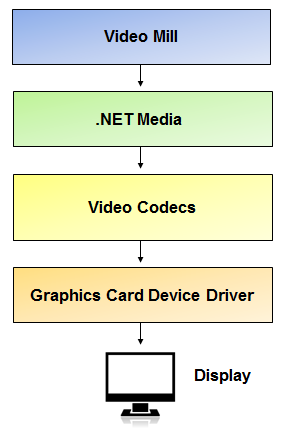
Windows Media Player Legacy (WMP) Required
Videomill uses WMP dlls indirectly. If no video files will play in Videomill, WMP Legacy access may be the problem. WMP typically comes with Windows. However, on Windows 11 it may not be installed or enabled by default.
See the Knowledge Base article on How to Turn On WMP .
USB Wired Displays Disconnecting
One customer reported that displays connected via USB were disconnecting intermittently. The connection was reestablished almost immediately making it difficult to diagnose. It was discovered by looking at the Windows Event Viewer logs. The USB device reported driver failure error messages in the log. This type of failure may be fixed by updating the hardware driver.
Codec Errors and Exceptions
Logged Errors
If a Media Item is failing to load, check Help > Session Log for error messages.
Codec HRESULT Error Codes
Codecs often return terse error codes labeled as HRESULT errors. Refer to the Microsoft HRESULT Values page for a full list of codes.
Misconfigured Codecs
Usually if a codec cannot interpret a media file, it will just return a "Media could not be opened" code. However,if a codec crashes on trying to load a file, Video Mill may end abruptly with an error pop-up. Crashes are usually due to misconfiguration of codec settings. However, the point is that if you get an unexpected Load crash, try disabling the codec for the offending file type and see if the crash behavior ends. You will need to select another codec to handle the media format.
Codec Crashes (Error 0xC00D11B1)
If a codec crashes while playing a video file, it will often report a very terse error message like: Exception from HRESULT: 0xC00D11B1. See the Session Log for error codes if you are seeing unexpected behavior. After a codec crash you may need to close and restart Video Mill to reset the video stack.
File is Invalid (Error 0xC00D0FEA)
If the media file is invalid (corrupted or not a supported format), codecs may generate an error message: Exception from HRESULT: 0xC00D0FEA. Try checking that the file is valid by loading it with another Media Player (ex Windows Media Player ). If it opens with another Media Player, it may be a KLite configuration issue where no codec is being found for the media format type (check the KLite Configuration for correct settings).
Converting a Video File to Another Video Format
If you are getting repeated codec crashes and tweaks to the codec have failed, the best solution may be to convert your video file to another video format. Windows Movie Maker will convert many video formats to WMV format and it comes preinstalled on most Windows machines. If you need to update or install it (free), here is the Windows Movie Maker download link.
Why Can't I Play my Video on the Secondary Display?
Some video codecs (especially some versions of MP4 codecs) may have trouble playing video on a secondary display. It's an issue with the codec -- apparently the codec has trouble doing the math, because the Secondary display has a different coodinate origin than the Primary display. See the MP4 section below for the best solution. It that doesn't work you can try setting the Render by Software attribute for the Media Item (which bypasses the codec).
Video is out of sync with audio
This is most commonly a CPU speed/usage problem. 1) Your system hardware may not be able to keep up with decoding the audio to sync with the video. 2) Possibly the video codec is not allowing your system hardware to decode the audio and software decoding is too slow. 3) Maybe you have too many other programs running, soaking up the CPU. 4) Poor quality video (bad encoding).
Solutions: 1) Check CPU usage in the Windows Task Manager to check system load. 2) Close unneeded programs to lower CPU load. 3) Some vidoe converters do a poor job of converting audio. We noticed this problem with an MP4 converted to a WMV (using Windows Media Encoder). The MP4 played fine but the converted WMV had an audio sync issue. 3) Test the video on another computer if possible.
 Page Bottom
Page Bottom To Page Top
To Page Top