
Voice Interface Operation
Overview
Voice Interface allows you to use the computer microphone to speak commands to play cues. You apply Voice Phrases to each Cue in the Cue-List. When the Voice engine recognizes the spoken Phrase, NetComms will execute the associated Cue. Cues can trigger audio or video via IPC connections to Sound Mill, Video Mill. 50+ National Language variations are supported.
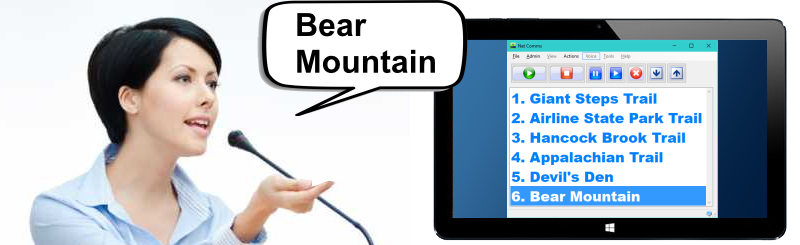
Voice Menu Items
Menu Items
-
Start - Starts the voice engine. Must be started for voice to work. There is an option to Start Voice On Program Start-Up. When the Voice Engine is started, the Voice icon (
 ) will appear at the right end of the app status bar.
) will appear at the right end of the app status bar. - Stop - Stops the voice engine.
- Refresh Grammer - This refreshes the grammer used by the Voice engine. You need to Refresh whenever you make changes to the Standard Terms or to the CueList Voice Phrases. Refresh Stops the voice engine to replace the grammer so you must Start voice again after a Refresh.
-
Cue Voice Phrases - See Cue Voice Phrases section below for details.
- Edit Phrase of Selected Cue - Opens the selected cue in the Cue Editor so you can edit the Voice Phrase.
- Set All Phrases from Cue Names - Sets All Cues in the CueList, to set the Voice Phrase equal to the Cue Name.
- Set All Phrases to Cue Number - Sets All Cues in the CueList, to set the Voice Phrase equal to the Cue's number (the Cue's index in the list). You can then play a Cue by speaking its Cue Number. For example, if the Cue is Cue #10, you can say "ten" to play it.
- Clear All Phrases from Cues - Sets All Cues in the CueList, to Clear the Voice Phrase.
- View Voice Engine Info - Displays the information about the Voice Engine in use. Voice must be started first.
Voice Commands
There are voice commands associated with each of the Play Actions buttons
.Command target
Play, Stop, Pause and Resume can operate in two modes:
- On Selected Item - Say "Play item", "Stop item", "Pause item", "Resume item". 'Item' is a Standard Voice Term meaning 'selected Cue-List item'.
- On Cue Phrase - Say "Play Cue-Phrase". Example: Say "Play Yellow Submarine" or "Stop Yellow Submarine", etc.
Implicit Play
If you speak a cue's Voice Phrase alone, NetComms will assume the desired command is Play. Example: Say "Yellow Submarine" and NetComms will play the Cue that has the Voice Phrase "Yellow Submarine".
Cancel
Say "Cancel" to stop all running cues.
Moving the Cue-List Cursor
- Say these words to move the Cue selection.
- Next - Selects the next Cue.
- Previous - Selects the previous Cue.
- Page Down - Selects the Cue that is one page down from current selection.
- Page Up - Selects the Cue that is one page up from current selection.
- Home - Selects the first Cue.
- End - Selects the last Cue.
Cue Voice Phrases
A Cue Voice Phrase is a word or multiple words associated with a Cue-List item. For example the Cue Item named "Yellow Submarine" could have its Voice Phrase set to "Yellow Submarine" or "Submarine" or "Thirty Two" or "Foo Bar" -- Or really any word phrase you want to associate with it.
Setting Cue Voice Phrases
The Voice > Cue Voice Phrases menu items offer several ways to set the value.
National Language Selection
The Voice Recognition Engine uses the Windows OS default national language (sometimes referred to as 'culture' in Microsoft documents).
Pick the Target Language
If you want to use Voice Recognition in the computer's default language, you generally don't need to make this selection. If you want to target a different language, pick another target language in the Voice Options.
Translating Standard Terms
To use a non-English national language, you will need to provide language translations for the Standard Terms. Edit these terms via Tools > Standard Terms > Edit.
Trouble Shooting
- No Sound - See Microphone Setup fix below.
- Microphone Setup > 'Wizard could not start' error message. - NetComms app may not have authorization to use the Microphone. Fix via Windows Settings > Privacy Settings > App Permissions \ Microphone. Turn on "Allow apps to access your microphone".
Microphone Proximity to Speaker System
Be aware that your microphone will be listening to ambient sound which may include your speaker system if your cues are triggering audio playback. You will need to take care that the speaker system does not create an audio feed back loop based on volume and speaker placement. Also if the played audio contains spoken words, NetComms may hear the words and recognize a phrase.
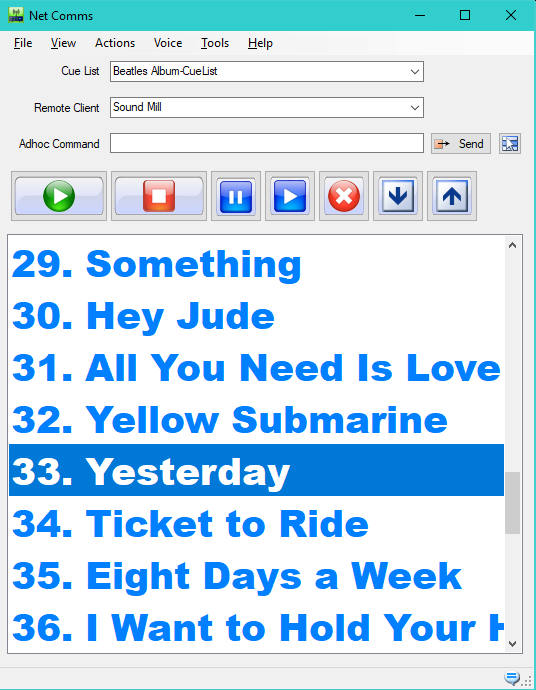
 Page Bottom
Page Bottom To Page Top
To Page Top