
Video Filters - Gallery 1
Filters Galleries Index
Gallery 1 | Gallery 2 | Gallery 3 | Gallery 4 | Gallery 5 | Gallery 6 | Gallery 7
Unfiltered Screen
This is a screen shot of the unfiltered Media Screen used in the samples below. Note that the Video Filter Edit Tool will expose different controls based on the filter type being edited.
![Unfiltered Sample Screen [1]](ResortNoFilterH300.png)
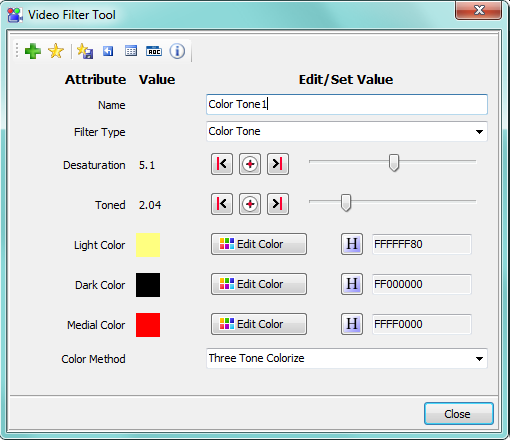
Color Tone
- Description: Colorize a video using a two color scheme (see Figure 1). Includes sliders for Tone and Desaturation levels.
- Notes: 1)Effects can range from subtle color difference to surreal colors. 2) Medial Color is only used with Three Tone Colorize Method
Color Method 1: Tone and Desaturation
Colorize with varying levels of the two colors you select. Tone and Desaturation sliders will modify the effect for endless variations.

Color Method 2: Two Tone Colorize
Colorizes the video with the two colors that you select for a stark contrast effect. See the Renaissance Movie Trailer for an example of a similar type of black and white video effect.
You create three ranges of pixels (D range, M range, and L range). The relative size (width) of each range is determined by how you set the Light Level and Dark Level sliders (see Figure 2 below).
- D range - Darker pixels of the original video are set to the Dark Color.
- L range - Lighter pixels of the original video are set to the Light Color.
- M range - Pixels that fall in the Medial (Middle) range (between the threshold levels you set for Darker and Lighter pixels) are set to a gray scale that is tinted by the Light Color.
Steps
- Select a Dark Color and a Light Color for pixel replacement (see Figure 1 above). Medial Color is not used for this color method.
- Move the Dark Level slider (Figure 2) to set the D threshold level range for Dark pixels replacement. Pixels that are darker than the Dark Level threshold will be set to the selected Dark Color. (pixels in the D range in Figure 2)
- Move the Light Level slider (Figure 2) to set the L threshold level for Light pixels replacement. Pixels that are lighter than the Light Level value will be set to the selected Light Color. (pixels in the L range in Figure 2)
- If you want ONLY two colors (ie no gray scale pixels in the M range), set the Light Level slider to zero(0).
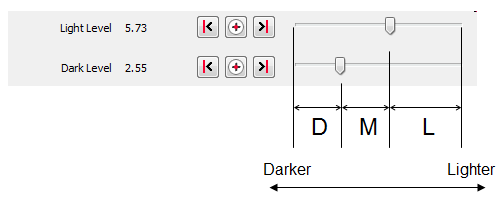



Color Method 3: Two Tone Colorize - Preserve Medial
This method is the same as the Two Tone Colorize method and procedure, except the pixels that fall into the M range (Figure 2) will preserve the pixel color of the original video.

Color Method 4: Reverse Two Tone Colorize
This method is the reverse or opposite effect from the Two Tone method. Darker pixels are replaced with the Light Color and Lighter pixels are replaced with the Dark Color. Think in terms of a negative of a photograph.

Color Method 5: Three Tone Colorize
This method is very similar to the Two Tone Colorize method and procedure, except the pixels that fall into the M range (Figure 2) are colored with the Medial Color (Figure 1) instead of the Light Color. This provides a three color effect.

Color Method 6: Three Tone Tint
This method is very similar to the Three Tone Colorize method and procedure. Except Pixels that fall into each range are set to a gray scale that is tinted by the color set for that range. So D range is tinted by the Dark Color, M range is tinted by the Medial Color, and L range is tinted by the Light Color.
To see the difference between this method and the Three Tone Colorize method, notice the hat on the right side of the video. With this method, shadows appear to show the crease in the hat and creases on the guitarist's shirt.

Footnotes:
[1] - Sample Screen image (source link) used under Creative Commons Attribution-ShareAlike 2.0 license. Original image was modified to demonstate video filter effects.
 Page Bottom
Page Bottom To Page Top
To Page Top