 Overview
Overview
Notice: Net Comms was replaced by Remote Media Manager (RMM)
IMPORTANT November 08, 2020 - Net Comms was replaced with Remote Media Manager (RMM). RMM provides a more comprehensive set of features for remote operations and management.
Net Comms will still work with the product releases below if required. However, we recommend upgrading to the latest product release for use with RMM.
Net Comms works with
- Sound Mill - V.r 3.30 or EARLIER. (Ultimate edition only)
- Video Mill - V.r 2.37 or EARLIER. (Ultimate edition only)
- FreeStyler DMX Portal - V.r 1.0 , (Pro edition)
Product Abstract


How It Works - Net Comms (Network Communications Tool) is an optional add-on tool that provides user control to run basic operations of Sound Mill and Video Mill over a local computer network (wireless or wired). The user interface can be locked for use by Novice customers, or unlocked to expose more features for operation by a knowledgable, Admin operator.Scenario 1 - Allow your customer to play his/her own custom music or video playlists in a remote event room using the Locked User Interface (Figure 1). The customer has full control over playlist selection and when a playlist is started / stopped / paused / resumed.
Scenario 2 - An Admin operator can control multiple, remote instances of Sound Mill and/or Video Mill from a central office location using the Admin User Interface (Figure 2).
Scenario 3 - A Voice Interface via computer microphone allows for unattended, custom Kiosk operation.
Notes:
1) Net Comms is NOT required for direct IPC connections from Sound Mill to Video Mill (and vice versa).
2) Works with Sound Mill or Video Mill Ultimate editions only.
Key Operational Features
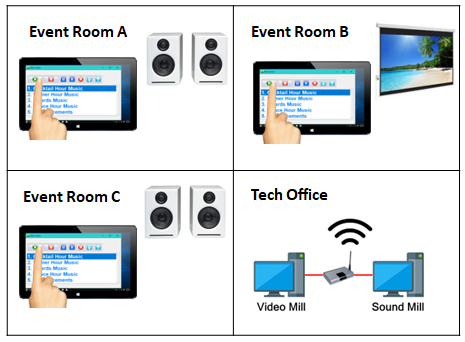

- No Special Hardware Required - Net Comms communicates over a standard IP Network router (cabled or wireless). The computer running Net Comms can be any Windows capable device (modestly powered is fine). Net Comms does not do any media file processing. It simply communicates commands to the Sound Mill or Video Mill computer. It will run on laptops and desktop computers as well.
-
Two User Interfaces (UI)
- Novice User UI - Allow your customers to play their own custom music or video playlists in a remote event room. (Figure 1, Locked UI )
- Admin UI - Admin operator can operate multiple instances of Sound Mill and/or Video Mill from a central computer. (Figure 2, Unlocked UI)
-
Novice User UI features (Figure 1)
- Touch Screen Enabled - The locked UI is enabled for Touch Screen device use (Figure 1). (or Mouse/Keyboard if desired)
- Cue List - The CueList that controls Sound Mill or Video Mill is pre-configured by your tech person.
- Play action buttons - Play, Stop, Pause, Resume any Media Item or automation Script (ie playlist).
- Kiosk Suitable - This UI is suitable for an unattended Kiosk if desired.
-
Admin UI features Additional function for trained operators. (Figure 2)
- Mouse/Keyboard Enabled - Run on any modestly powered laptop or desktop. (or touch screen device)
- Cue Lists - Easy creation of Net Comms CueLists from Sound Mill SoundLists and Video Mill MediaLists. Swap between CueLists in one click.
- Adhoc Commands - Send hand entered adhoc commands.
- Target Client Selector - Change the target client in one click.
- UI Look and Feel - Font (size and family) and colors are configured by the admin for the Novice User UI.
- IPC Configuration - IPC setup is performed by the admin for the Novice User UI.
- Unlimited Connections - Control as many Sound Mill and/or Video Mill instances as needed from one Net Comms program.
- IPC (Inter-Process Communications) Integration - Send and receive automation commands from Sound Mill or Video Mill. Enables syncronized, large scale media applications across multiple computers. Provides split second timed automation of audio and video programming. The programs can reside on the same computer or separate computers on a wired or wireless network. If you are familiar with Sound Mill or Video Mill IPC configuration, you already know how to do the setup.
Simple Operation

Your tech person does the setup for media cues playlist and network communications, so all the customer (operator) needs to do is select a media item and click play. Select any playlist. Then click the Play button to start it. Stop, Pause, Resume buttons provide control over playing media. A Stop-All button is available for cases where multiple media programs are in progress.
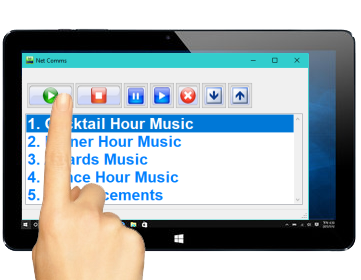
Figure 1. Novice User Interface (Locked UI)
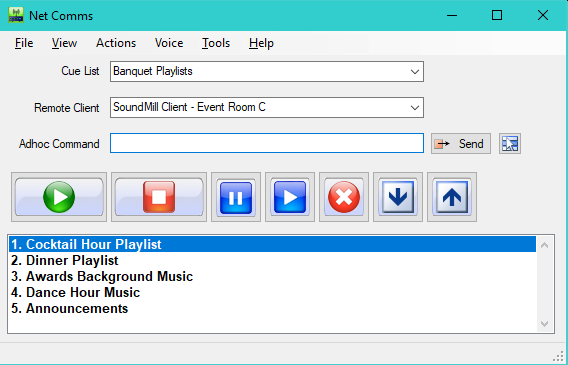
Voice Interface
The Voice Interface allows you to use the computer microphone to speak commands to play cues. You apply Voice Phrases to each Cue in the Cue-List. When the Voice engine recognizes the spoken Phrase, NetComms will execute the associated Cue. Cues can trigger audio or video via IPC connections to Sound Mill, Video Mill.
50+ National Language variations are supported (English, French, Spanish, German,... etc).
See the Voice Interface help page for detailed information.
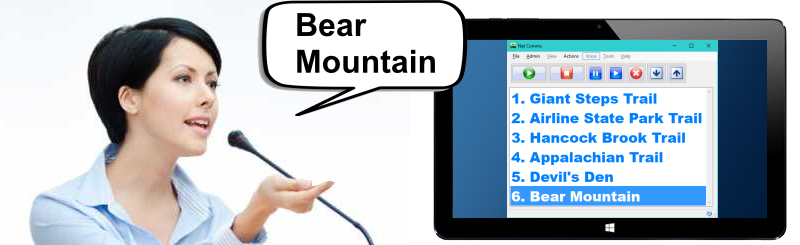

 Home
Home News
News Support
Support Contact Us
Contact Us Site Map
Site Map Search
Search About
About Page Bottom
Page Bottom
 Overview
Overview Screen Shots
Screen Shots Compare Editions
Compare Editions Buy Now
Buy Now Download
Download Prerequisites
Prerequisites FAQs
FAQs Release Notes
Release Notes To Page Top
To Page Top