 Screen Shots
Screen Shots
Click on any image below to see a full size screen shot.
| Screen shot |
Description |
|
|
Controller
- Start and stop/pause clocks
- Click button to indicate player move is completed (or use keyboard spacebar)
- Advance period
- View game log and stats
- Player controls to:
- Indicate material captures
- Correct moves
- Accept draw or resign
- Record move notation
- Adjust clock
|
|
|
Game Display showing all layout features
- Game Display with all features showing.
- Show or hide any Game Display features to create a custom look.
|
|
|
Default Game Display
-
Tempo Game Clock
marquee image
- Player names
- Clock time with progress bars
- Player avatar image
- Move, penalty and score panels
- Displayed without Title bar
- Border color and width configurable
|
|
|
Customize the Game Display
- Use your custom marquee image (Club, school, etc)
- Fonts - Pick any available on your computer
- Colors - Most game display colors can be configured (foreground, background)
- Personalization: Easily create Player Personas with name, photo or avatar image. (many image formats: gif, jpg, png, etc.)
|
|
|
Custom Games
- Create a custom game and pick which features to show on the Game Display.
- Set number of players and customize time controls.
- Screen shot shows an actual Custom Game Show example (Word1).
|
|
|
National Language Support
- Virtually any national language can be used on the Game Display.
- You set the translation labels in the Options -- Text & Font dialog.
- Screen shot shows a German translation example.
|
|
|
Minimal Game Displays
- When minimal displays are desired.
- Hide any layout feature except the clock time.
- Reset feature font sizes for very small display.
- Screen shot shows actual size.
- Sixteen displays auto-sized and auto-positioned (tiled).
|
 Language
Language
 Screen Shots
Screen Shots
 Home
Home News
News Support
Support Contact Us
Contact Us Site Map
Site Map Search
Search About
About Page Bottom
Page Bottom
 Overview
Overview Screen Shots
Screen Shots Compare Editions
Compare Editions Buy Now
Buy Now Download
Download Prerequisites
Prerequisites FAQs
FAQs Release Notes
Release Notes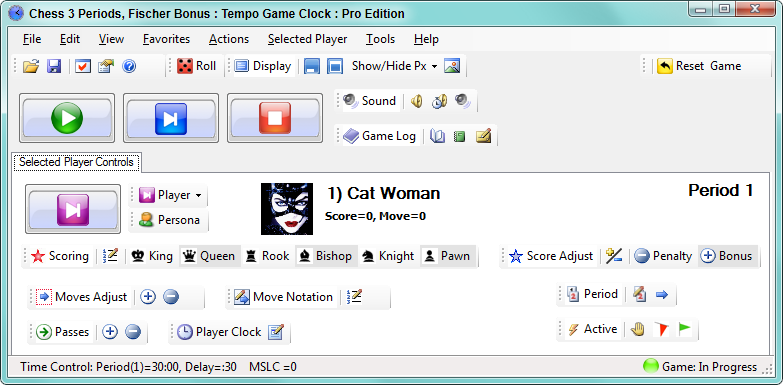
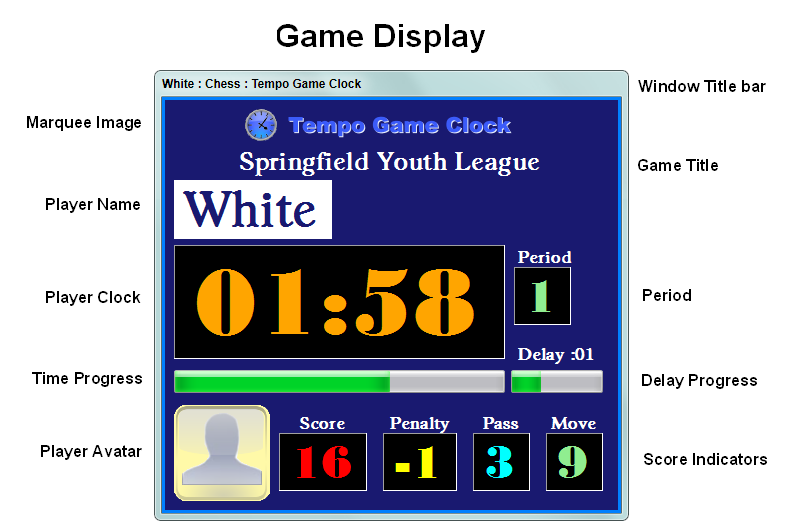
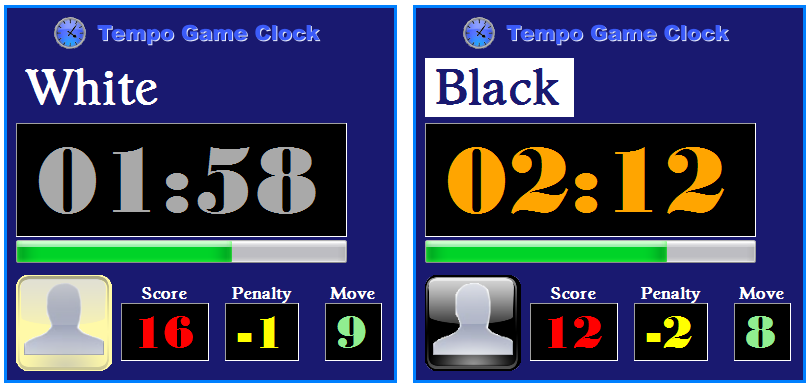
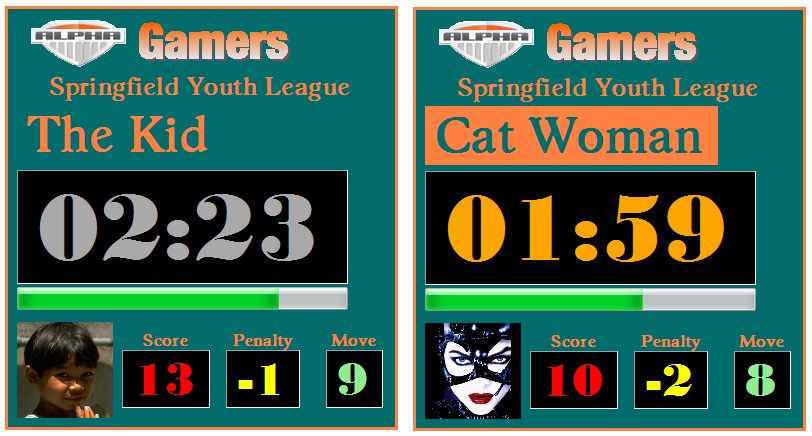

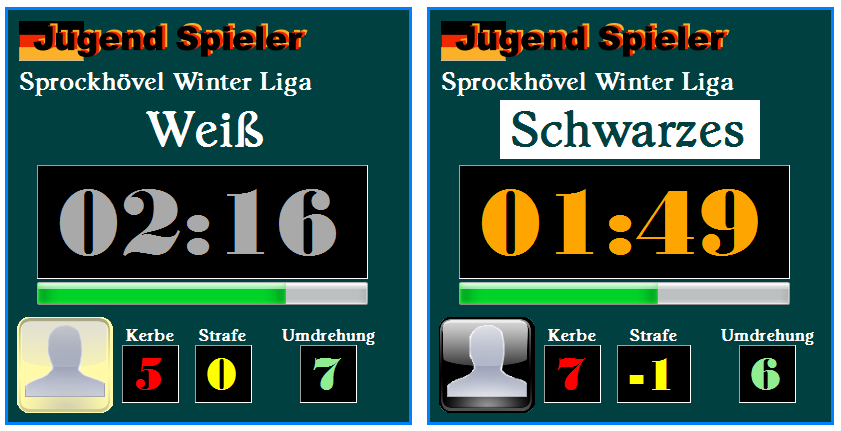
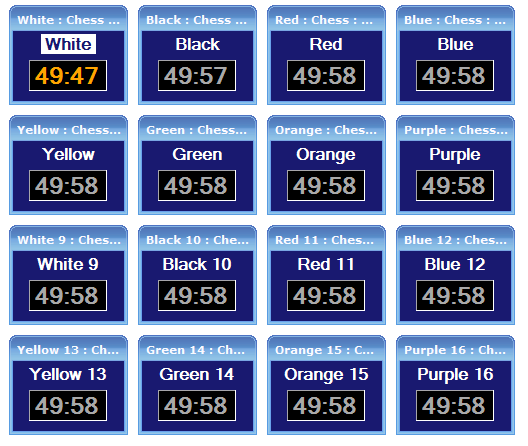
 To Page Top
To Page Top