Multi-Zone Output Systems
Output Zones Defined
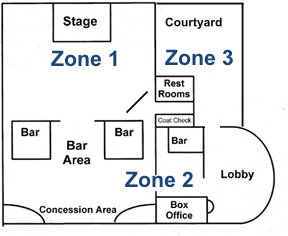
The term Output Zone refers to an area of a venue or building which has its own separate speaker system. Examples might be stage tower speakers, lobby PA, warehouse, store front, etc. Our audio products allow you to pipe sound to multiple zones simultaneously. Different sound or music playlists could be playing in each zone with Sound Mill . You connect each speaker system to your computer via a multi-output soundcard or multiple sound cards. The approach you take to build your multi-zone system will depend on your budget, number of outputs needed, types of cable connections required and sound quality desired. Below are some sample alternatives to creating a multi-output system for use with Sound Mill or Matrix Mic .
Disclaimer - Not Endorsements: Hardware examples shown on this page are not endorsements of any manufacturer or any specific product models, but rather just representative samples of device types, features and prices. Unless otherwise noted, we make no claims about having tested specific hardware. Do some research before you buy. Read online product reviews and customer reviews. Prices noted are approximate based on date this document was produced.
High-End Multi-Zone Systems

Low Cost Multi-Zone Systems

Hardware needed
- Computer USB Port - One free USB port on the computer that will run Sound Mill .
- USB External Sound Cards - Purchase a USB External Sound Card for each zone that you want to pipe sound to. Here's a USB External Sound Card Audio Adapter for under $10 USD that has performed well in our testing.
- USB Hub - Purchase a USB Hub ($5-30 USD) to add enough USB ports for your external sound cards.

Setup
- Plug the USB Hub into a free USB port on the computer. Plan to ALWAYS use the same USB port. Changing ports will cause Windows to reinstall drivers for all the Sound Card adapters.
- Plug the USB External Sound Cards into the USB Hub. Windows will install drivers for each adapter the first time the adapters are detected. These adapters will appear as "Audio device (1)", "Audio device (2)", etc, in the Windows Control Panel > Sound applet (see Figure 1 below).
- Use the External Sound Cards headphone jack (for output) to plug in your speaker system (typically 3.5 mm (1/8") mini stereo plug).
Recommendations and things to consider
- USB External Sound Cards - Buy one External Sound Card and try it out. If it meets your quality needs, then buy the rest. There are lots of USB External Sound Cards to chose from. We recommend (but not required) you pick a model that uses the C-Media chipset. Some adapters come with volume buttons which may be flimsy and fatten the body of the device (recommend you avoid these). Sound Mill allows you to set volume level for each card by software setting so volume buttons are not needed. Be aware that the microphone inputs on these adapters are not usually sufficient quality for good recordings. Consider buying an extra adapter(s) so if one gets lost on show night, you have a replacement.
- USB Hub - Get a Hub with a AC power adapter, especially if you are driving a lot of External Sound Cards (ex. USB Hub with AC power adapter ). USB 2.0 speed is 480 Mbps and is quite sufficient to run many zones simultaneously. USB 3.0 hub should work (it is supposed to be backward compatible with 2.0) but we have not tested these adapters on a USB 3.0 hub. Pay attention to the size dimensions of the Sound Card adapters. The Hub port spacing needs to be enough so that the adapters will fit in adjacent ports. If you only need a couple zones and have enough free USB ports on the computer, you can skip the USB Hub and plug the External Sound Cards directly into the computer ports. Hubs can be daisy chained if you need more than one hub based on your number of audio zones.
- Powered Speakers - These External Sound Card adapters are designed to drive headphones or a single set of small laptop speakers. Since you'll be using the adapter output to drive much larger speakers, your speaker system should have its own power amplifier. To minimize distortion, run the computer volume at a lower setting and set the physical speaker volume switch at a higher setting. Play with both settings to find the optimum settings.
The Hobbyist Guide to Multi-Zone Systems

If you are a hobbyist, you might want to experiment at home by putting speaker zones in the basement or garage. Or create an amusement attraction for your club or school. Here are some low cost, no cost suggestions. Get a few of the low cost external USB audio adapters mentioned in the Low Cost section above. For speaker systems, try a boombox with a line-in jack or a microphone jack and detachable speakers. Boomboxes have amplifiers to boost the audio signal coming from the computer USB audio adapters. Patch the output of the USB audio adapter to the line-in jack or a microphone jack of the boombox. Detachable speakers are desired because you will need to run speaker wire from the place where the computer is located, to each speaker zone location. Standard computer speakers are a potential option but you will need to get creative with wiring since the audio amplifier is typically located inside one of the speakers. It is clearly cheaper to run 50 feet of speaker wire than 50 feet of shielded stereo patch cable cable. You can often find used boomboxes and computer speakers at nonprofit stores such as Goodwill Stores. You can test to see if the soundcards are piping sound to the expected zones by plugging headphones into the USB audio adapters. Radio Shack has all the patch cables and connectors you might need to patch from the USB audio adapter to the speaker amplifier unit. And have some fun with it or what's the point?
Determining if Hardware is Supported by Sound Mill
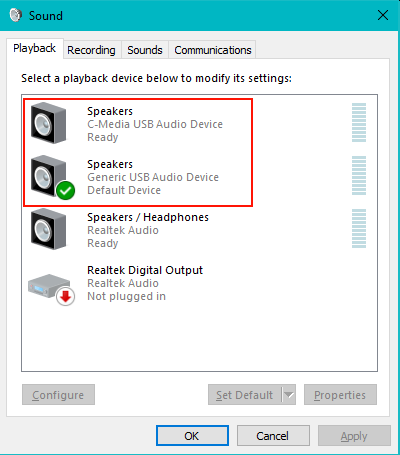
In general, if your audio device output(s) are listed in the Windows Control Panel > Sound > Playback tab (see Figure 1), it should be accessible to Sound Mill . Some multi-output soundcards may be listed simply as Output-1, Output-2, etc. If the output ports are not showing up in the WCP Sound applet, the device may need a device driver install or update. Check the soundcard manufacturer's website to see if there is a driver update to support Microsoft Windows Audio Session API(WASAPI). Also, remember that the device must have a device driver that supports your target Operating System ( Windows® 10/8/7 ).
Red box in Figure 1 shows how USB External Sound Cards are detected by Windows.

 Home
Home News
News Support
Support Contact Us
Contact Us Site Map
Site Map Search
Search About
About Page Bottom
Page Bottom
 Overview
Overview Screen Shots
Screen Shots Compare Editions
Compare Editions Buy Now
Buy Now Download
Download Prerequisites
Prerequisites FAQs
FAQs Release Notes
Release Notes To Page Top
To Page Top