|
|
Media List Editor
- Play, Stop Pause/Resume videos.
- Manage the list of videos.
- Edit Media Item properties.
- Fast copy, cut, paste video editing.
- Play video simulaneously or separately.
- Loop videos for continuous play until stopped.
- Descriptors for console operator instructions.
- View and print the full video design.
|
|
|
Automator - Automation Manager
- Run, Stop Pause/Resume automation Scripts.
-
Scripts can Load, Play and control multiple Media Screens.
- Fast copy, cut, paste for editing automation Scripts.
- Run multiple Scripts simulaneously.
-
Scripts can play videos in sequential Playlist mode.
- Or time automation Steps to execute with precise timing.
|
|
|
Script Editor
- Easy to use Graphical User Interface to author automation Scripts.
- Add automation Steps with one button click.
- Easy duplication, reordering and deleting of Steps.
-
Scripts can repeat a specific number of times or Loop continously.
- Option to Unload all Media Screens when Script completes.
|
|
|
Use a Dark Theme in Dark Venues
- Apply a dark application skin to prevent eye strain in a darkened theater or venue.
- Several Windows High Contrast Themes available.
- Go to Windows Control Panel > Personalization.
- Switch from light to dark theme in seconds.
|
|
|
Four Media Screens Tiled
- Virtually no limit to number of simultaneous video screens. Limited only by your computer's horsepower.
- Set a reference location, then click Tile Screens.
- Each Screen separately sizable if desired. Video will stretch or shrink to fit the screen.
|
|
|
Four Media Screens Cascaded
- Set a reference location, then click Cascade Screens.
- Configurable X and Y Offsets determine amount of overlap (or none).
|
|
|
Media Screens on Custom Background
|
|
|
Create a Command Center of Live Streaming Feeds
- Example: Deep Water Horizon remote submersibles ( ROVs) camera feeds.
- Build your own home/business security command center with networked Webcams.
|
|
|
Effect - Rotated Screen
- Animate transition for one angle to another. Any value 0 to 360.
- Set time duration of the animation.
- Example shows rotated Screen, 45 degrees.
|
|
|
Effect - Skewed Screen
- Sides bend by number of degrees while staying parallel.
- Create dazzling Screen flipping animation.
- Skew on X (horizontal) axis, or Y(vertical) axis, or both. 0 to 360 degrees.
- Example shows 15 degree Skew on both X and Y axis.
|
|
|
Effect - Opacity Screen
- Video can play over a background image ( 50% Opacity over a Robot's head in this example).
- Create fade-in and/or fade-out animations.
- Set Opacity from 0% to 100%.
|
|
|
Screen Border and Background
- Set a Border and its width (or none). White border shown in example.
- Set Screens Background to: Single color, Two color gradient, or image file.
- Depending on Screen size and video aspect ratio, more or less (or none) of the background will show.
|
 Screen Shots
Screen Shots
 Home
Home News
News Support
Support Contact Us
Contact Us Site Map
Site Map Search
Search About
About Page Bottom
Page Bottom
 Overview
Overview Screen Shots
Screen Shots Compare Editions
Compare Editions Buy Now
Buy Now Download
Download Prerequisites
Prerequisites FAQs
FAQs Release Notes
Release Notes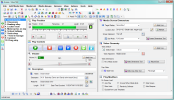
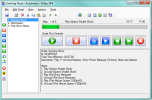
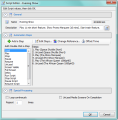
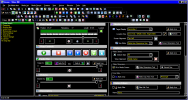
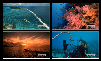


 See YouTube video of this In-Store Sales Display.
See YouTube video of this In-Store Sales Display.




 To Page Top
To Page Top